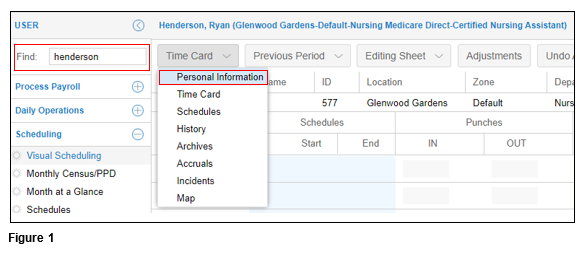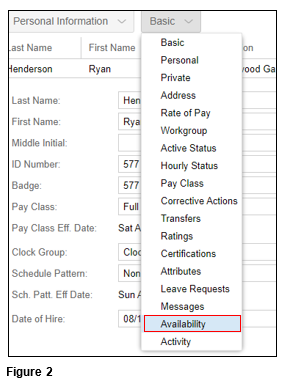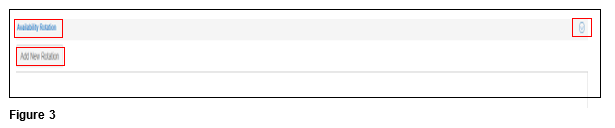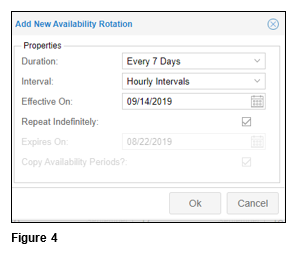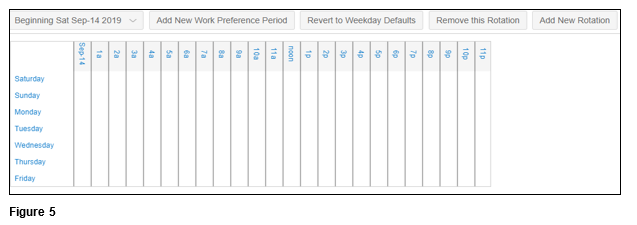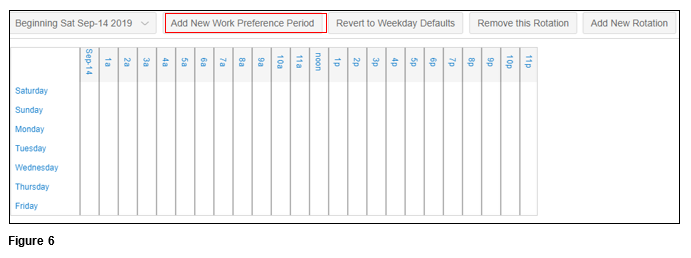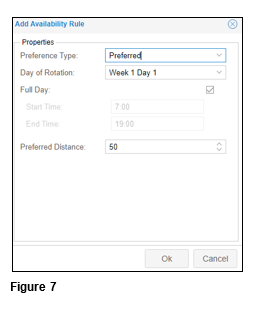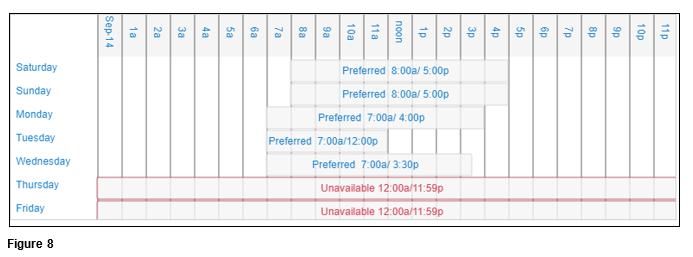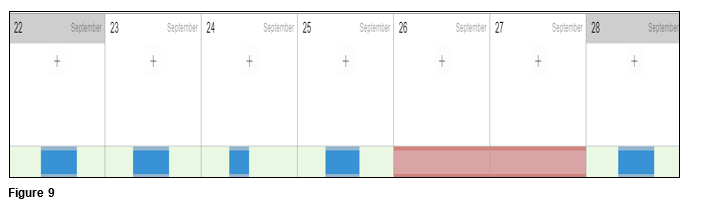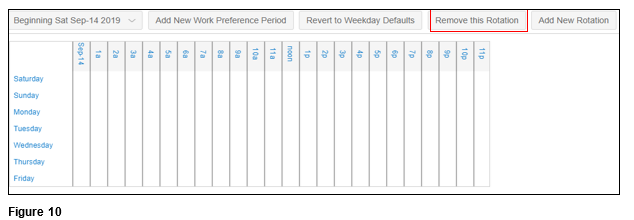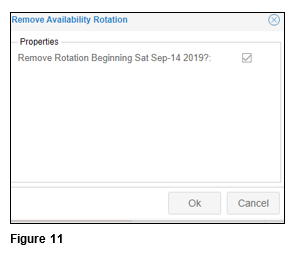Setting Availability Preferences on Behalf of an Employee (Visual Scheduling)
Summary
This document outlines how to set availability preferences on behalf of an employee.
Setting Availability
1. Find the employee using normal search procedures and upon pulling up their timecard, use the dropdown arrow to select Personal Information (Figure 1).
2. Use the dropdown arrow to select Availability (Figure 2). Please note that the system will remember the last menu selected.
3. At the bottom of the screen, click the Expand Arrow next to Availability Rotation. Click Add New Rotation (Figure 3).
4. Add the new Availability Rotation Properties using the dropdown arrows including Duration, Interval, Effective On and Repeat Indefinitely. Click OK (Figure 4).
5. The new Rotation Calendar will display (Figure 5).
6. The scheduler will now need to add the Preferred and Unavailable days to the Rotation Calendar. Select the Add New Work Preference Period button (Figure 6).
7. Set the Preference Type to either Preferred or Unavailable and select the Day of the Rotation, which will typically start at Week 1 Day 1. Select if the time will be the Full day or a Partial Day. If Partial Day, add the appropriate hours. Click OK and repeat the process for each day of the Rotation (Figure 7).
8. The newly added Preferred and Unavailable days will now show in the rotation (Figure 8).
9. They will also display on the calendar above the Rotation Calendar (Figure 9).
10. To delete a current Rotation, click Remove this Rotation (Figure 10).
11. Check the box next to the appropriate rotation and click OK (Figure 11).