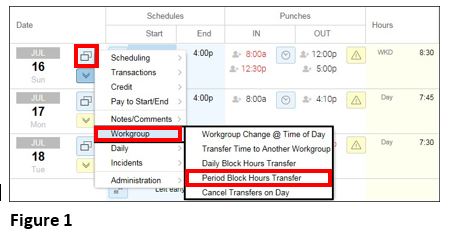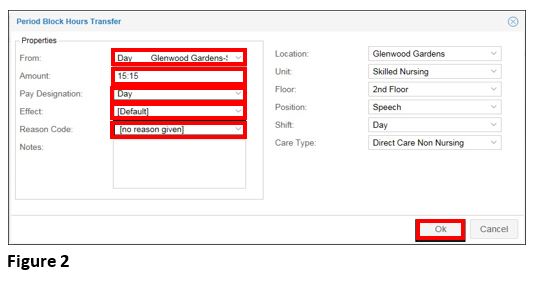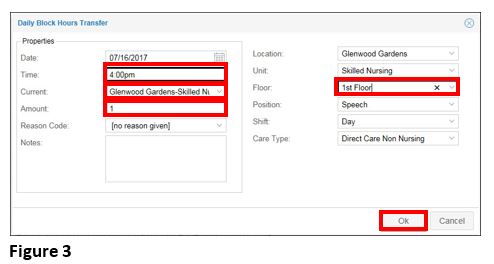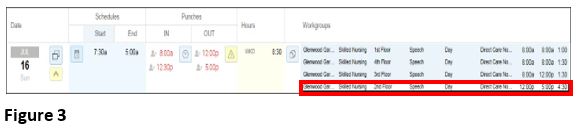Period Block Hours Transfer
Summary
This document addresses work instructions for how to record daily hours transferred to a different workgroup at any point of a day.
Workgroup Transfers
If the employee needs to work in another area other than their home workgroup, the manager performs a workgroup transfer. Workgroup transfers can change the pay rate for working a different job. More simply, a workgroup transfer tracks the work performed for a specific department or at a location.
When performing workgroup transfers, managers transfer an employee's hours from one workgroup to another (usually from his or her home workgroup to another workgroup). Workgroups track the employee's job, supervisor, location, or other important organizational indicators. Workgroup transfers can track a change in pay rate for working a different job; track the work done for a specific department or at a certain location; or maintain data about the person hours spent on each task.
A user can transfer an employee to another workgroup on the timecard
Period Block Hours Transfer
Follow the steps below when you want to record the number of hours being transferred to a different workgroup at any point during a pay period. Recording the day or time of the transfer isn’t necessary.
To Transfer Period Hours to Another Workgroup:
1. Click on the Pencil icon in the Date column
2. Select Workgroup and Period Block Hours Transfer (Figure 1).
3. The Period Block Hours Transfer window will appear (Figure 2).
Note: From list allocated hours for the current period. These hours are displayed in the drop-down menu.
4. Specify the time of day the reallocation of hours occurred in the Time field (Figure 3).
5. Select from the existing worked hours from the Current: drop-down menu.
6. Enter the amount of hours worked in the Amount: text field.
7. Select the new workgroup hours are to be transferred into.
8. Click OK.