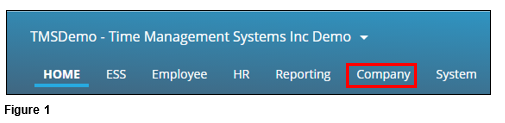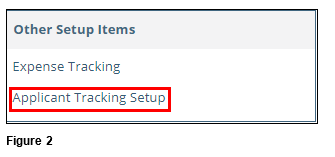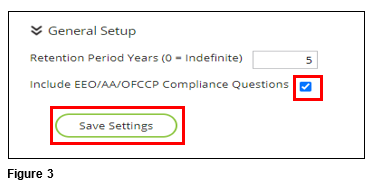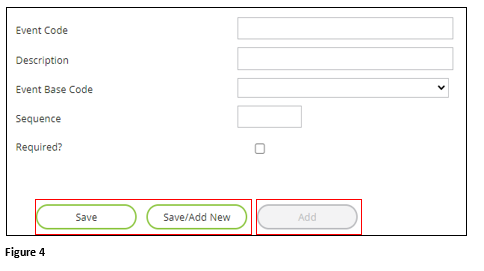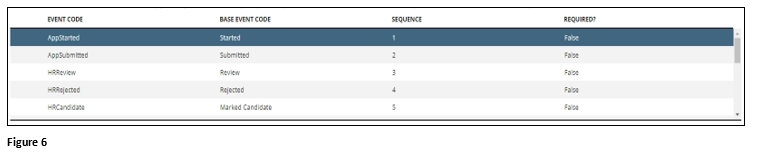Applicant Tracking Setup in tmsPay
Summary
This document outlines how to set up Applicant Tracking in tmsPay.
Setting Up Applicant Tracking
1. From the tmsPay homepage, select Company (Figure 1).
2. Under Other Setup Items, select Applicant Tracking Setup (Figure 2).
3. Under General Setup, check Include EEO/AA/OFCCP Compliance Questions which will add them to the application questions (Figure 3).
4. Under Application Events, click Add to enter the individual Events that an applicant may go thru. Click Save or Save/Add New when done with the Event (Figure 4). Some examples of events may be:
- Application Started
- Application Submitted
- HR Review
- HR Candidate
- Interview Phone
- Phone Rejected
- Interview In Person
- Interview Rejected
- Candidate
- Offer
- Rejected Offer
- Accepted Offer
- Onboarding
5. Under Application Rejection Reasons, click Add to enter the individual Rejection Reasons that an applicant may go thru. Click Save or Save/Add New when done with the Reason (Figure 5). Some examples of rejection reasons may be:
- Drug—Failed Drug Test
- Falsified—Falsified Information
- Filled—Position Filled
- No Degree—No Degree Earned
- No Rehire—Not Eligible for Rehire
- Personality—Failed Personality Test
- Requirement—Does Not Meet the Requirements
- Withdrew—Applicant Withdrew Their Application
6. The Application Event will be added to the list in sequential order (Figure 6).