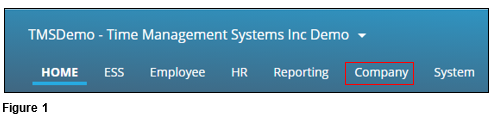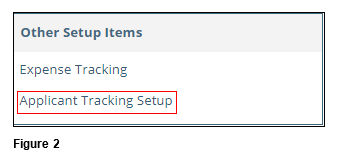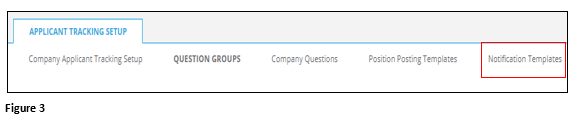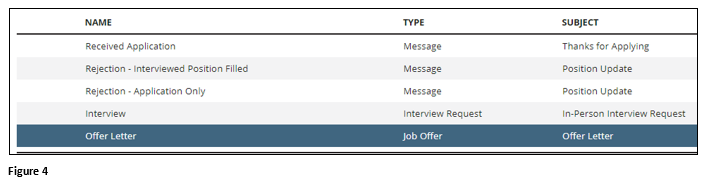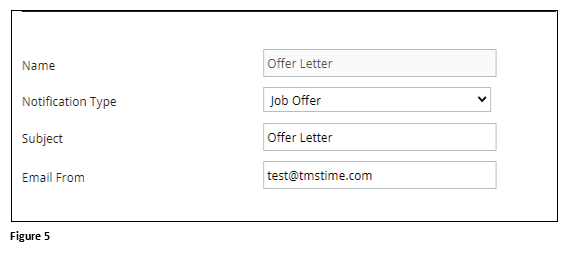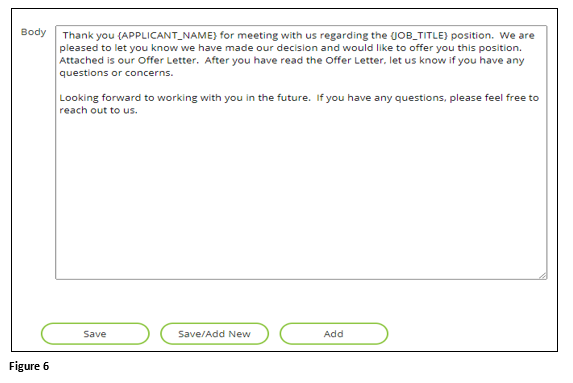How to Setup Applicant Tracking Notification Templates in tmsPay
Summary
This document outlines how to set up Applicant Tracking Notification Templates in tmsPay. These templates will become the email that will be generated to each applicant based on the status of their application.
Setting Up Applicant Tracking Templates
1. From the tmsPay homepage, select Company (Figure 1).
2. Under Other Setup Items, select Applicant Tracking Setup (Figure 2).
3. Select the Position Posting Templates tab (Figure 3).
4. To edit an existing Template, select it from the list; to create a new template scroll to the bottom and click Add (Figure 4).
5. When creating a new template, add a template Name, Notification Type, Subject and an Email From (Figure 5).
6. Add the email message in the Body area. The following scripts can be added, which will allow the email to be customized for the recipient. Click either Save or Save/Add New (if more are being added) (Figure 6).
- Applicant Name – {APPLICANT_NAME}
- Job Title – {JOB_TITLE}
- Company Name – {COMPANY_NAME}
- Interview Date – {INTERVIEW_DATE}
- Interviewer Name –{INTERVIEWER_NAME}
- Interview Location – {INTERVIEW_LOCATION}
- Interview Time Begin – {INTERVIEW_TIME_BEGIN}
- Interview Time End – {INTERVIEW_TIME_END}