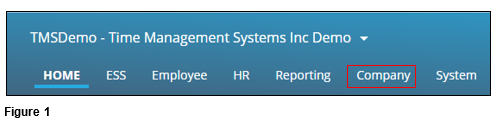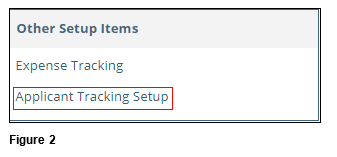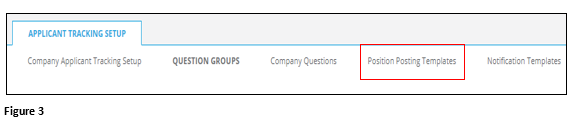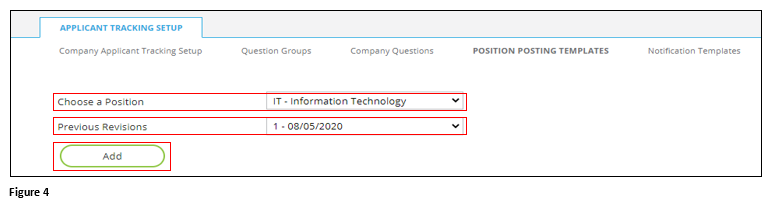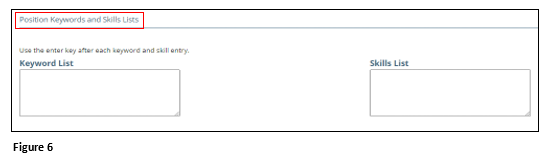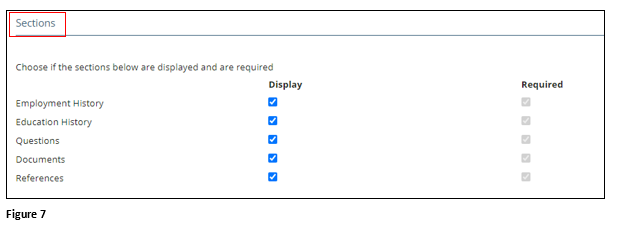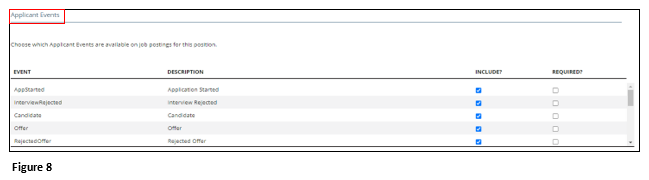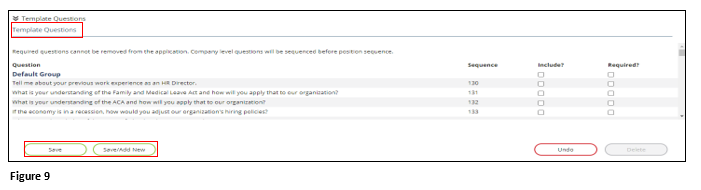How to Create Applicant Tracking Position Posting Templates in tmsPay
Summary
This document outlines how to set up Applicant Tracking Position Posting Templates in tmsPay.
Setting Up Applicant Tracking Templates
To post an open position, a Position Posting Template will be created. Once the template is created, it can be reused as needed.
1. From the tmsPay homepage, select Company (Figure 1).
2. Under Other Setup Items, select Applicant Tracking Setup (Figure 2).
3. Select the Position Posting Templates tab (Figure 3).
4. Use the dropdown arrows to select the Position and the Previous Revision (if the position had any previous postings, there will be dates in the list. If there is no date, skip this step). Click Add (Figure 4).
5. Under Position Settings, add the Version Date; check the box next to Available to be Posted. Check Editable When Posting if changes can be made to the questions on the application (Figure 5).
6. Position Keywords and Skills Lists is in the development stage and not used at this time (Figure 6).
7. Choose which Sections that will be Displayed and that are Required (Figure 7).
8. Choose which Applicant Events will be Included and Required (Figure 8).
9. Choose which Template Questions will be Included and Required. Click Save or Save/Add New to add the new/updated template (Figure 9).