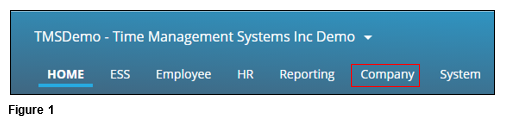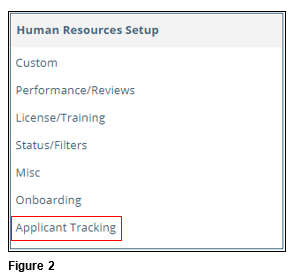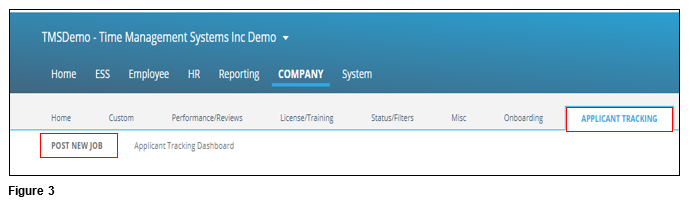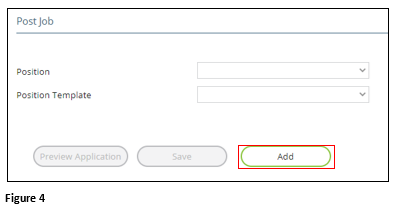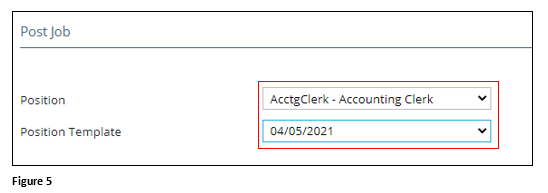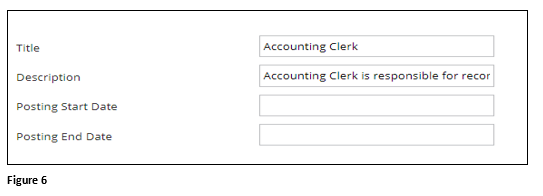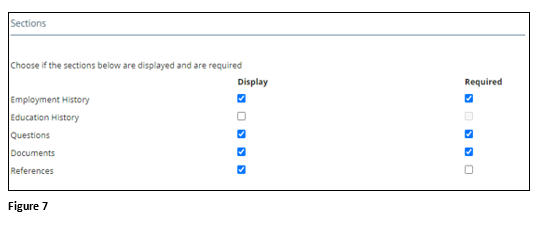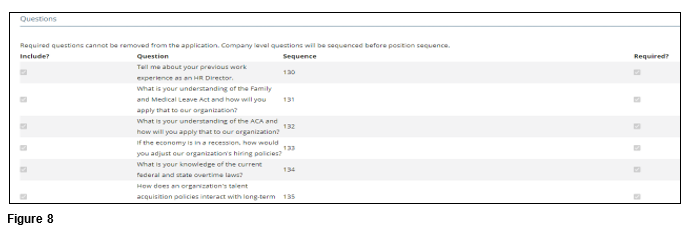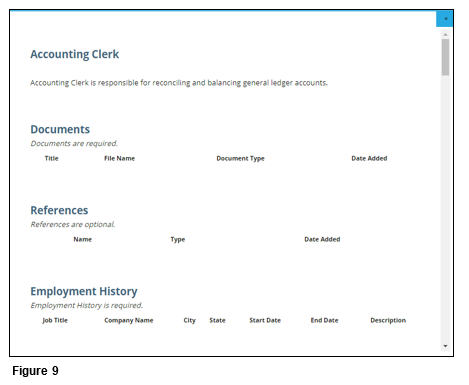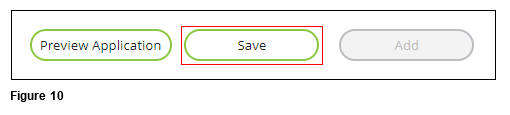How to Post a New Position in tmsPay
Summary
This document outlines how to post a new position in tmsPay.
Posting a Position
1. From the tmsPay homepage, select Company (Figure 1).
2. Under Human Resources Setup, select Applicant Tracking (Figure 2).
3. Select the Applicant Tracking tab and Post New Job (Figure 3).
4. Click Add (Figure 4).
5. Select the Position and the Position Template date (typically using the most recent date (Figure 5).
6. Verify the position Title and Description; add a Posting Start Date and Posting End Date (Figure 6). Please note that by entering the dates, an applicant applying for the position after it has closed will see a message that the position is no longer available.
7. Choose the Sections to be displayed and which will be required for the applicant to complete (Figure 7).
8. Select the Questions to be included and/or required for the applicant to complete. If the option was checked when creating the original Position Posting Template, then there may be an option to edit the questions being asked on the application. If the option was not checked then the questions will not be editable (Figure 8).
9. To verify the posting is correct click Preview Application (Figure 9).
10. If everything looks as it should, click Save and the position will become available on the Posting Start Date (Figure 10).