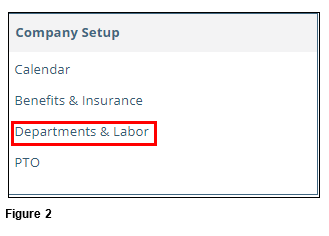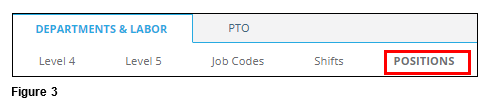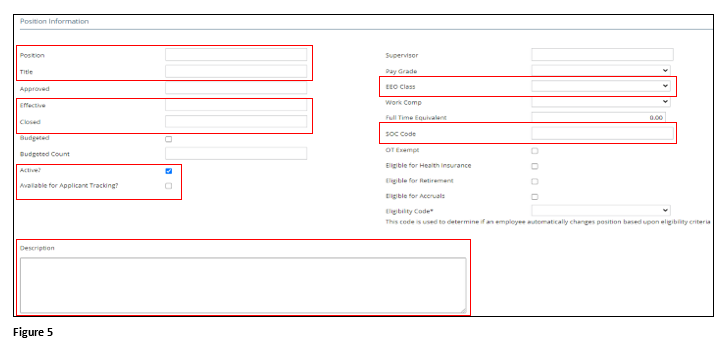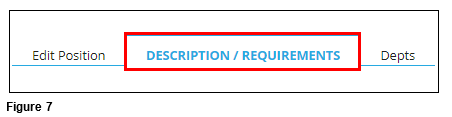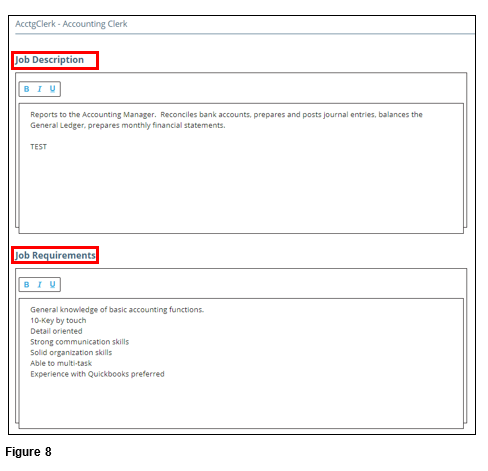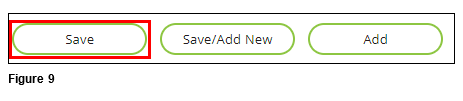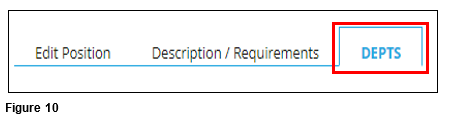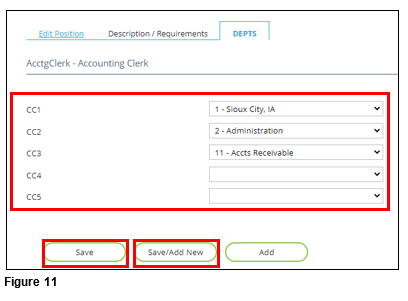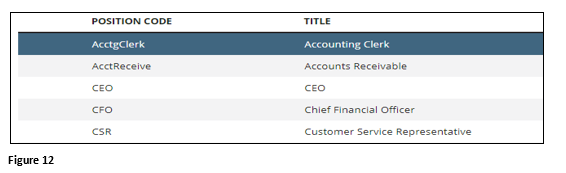How to Set Up Position Codes
Summary
This document outlines how to set up Position Codes in tmsPay.
Setting Up Position Codes
1. From the tmsPay homepage, select Company (Figure 1).
2. Under Company Setup, select Departments & Labor (Figure 2).
3. Select Positions (Figure 3).
4. Scroll to the bottom of the page and click Add (Figure 4).
5. Enter the following information (Figure 5).
a. Position (Please note that if tmsTime is being used, the Position Code must match).
b. Title
c. Effective Date
d. Closed Date (If no longer using this Position Code, and end can be used or leave at 12/31/2100).
e. Check the Active box.
f. Check the Available for Applicant Tracking box.
g. Select the EEO Class using the dropdown arrow.
h. Enter the SOC code.
i. Enter a brief Description of the position.
6. Click Save at the bottom of the page (Figure 6).
7. On the newly created Position, click on the Description/Requirements tab (Figure 7).
8. Enter a complete Job Description and Job Requirements (Figure 8).
9. Click Save at the bottom of the screen (Figure 9).
10. Click on the DEPTS tab (Figure 10).
11. Using the dropdown arrows, select the appropriate Cost Centers. Once complete, either click Save or Save/Add New if there will be more Positions entered (Figure 11).
12. The newly created Position will display in the Position List in alphabetical order (Figure 12).