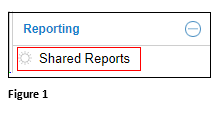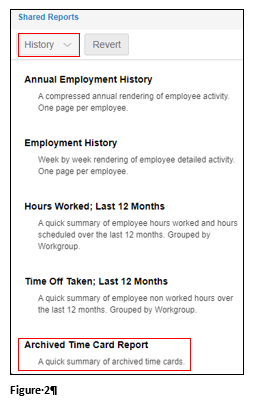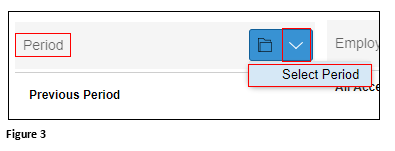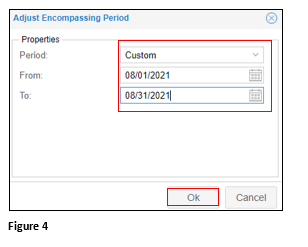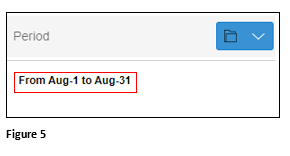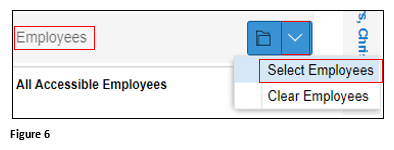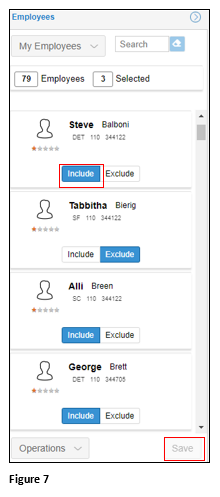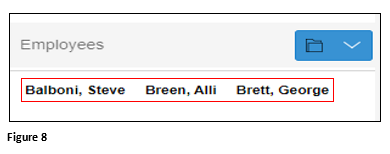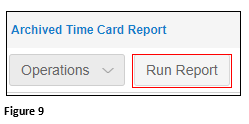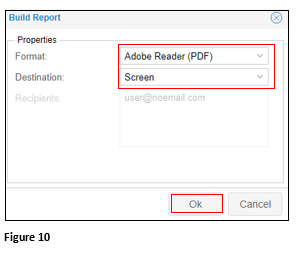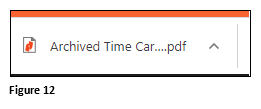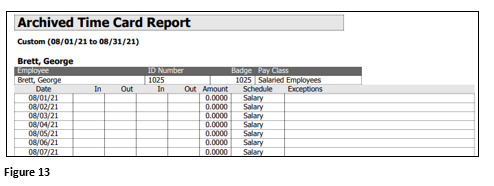How to Run Archived Timecard Reports
Summary
This document outlines how to run the archived timecard report.
Running the Archived Timecard Report
1. From the menu, find and select Shared Reports (Figure 1).
2. Select the History group of reports and Archived Time Card Report (Figure 2).
3. Change the filters as necessary; typically, the Period filter is used. From Period, click the down arrow and Select Period (Figure 3).
4. On the Adjust Encompassing Period box, change the Period to Custom and select the From and To dates (Figure 4).
5. The Period date filter will display (Figure 5).
6. Typically, the Employee Filter is used as well, however it can be left on All Accessible Employees. To filter Employees, click the down arrow and Select Employees (Figure 6).
7. Click Include next to each employee to be added to the report. Click Save when done to lock in the employee filter (Figure 7).
8. The filtered employees will display (Figure 8).
9. When all filters have been set, click Run Report (Figure 9).
10. Select the Format and Destination and click OK. The report will run (Figure 10).
11. On Preview Report, verify the Format and Destination. Click OK to download the report (Figure 11).
12. If the report Format is PDF, it will show in the download tray (in Chrome) at the bottom of the screen. Click to open (Figure 12).
13. The report will open in a new tab (in Chrome) (Figure 13).