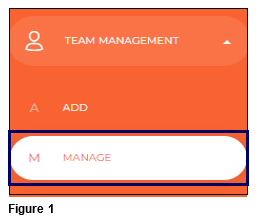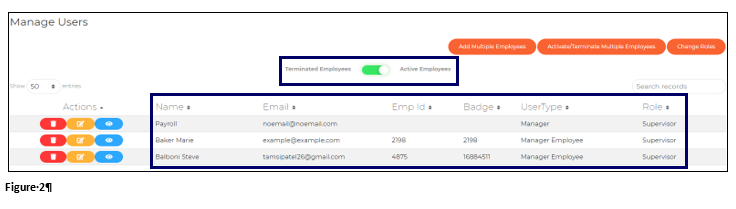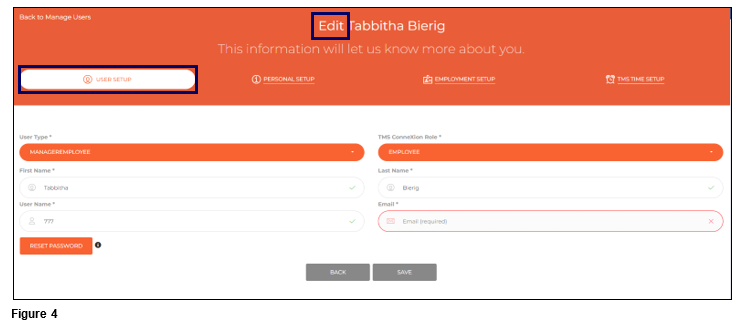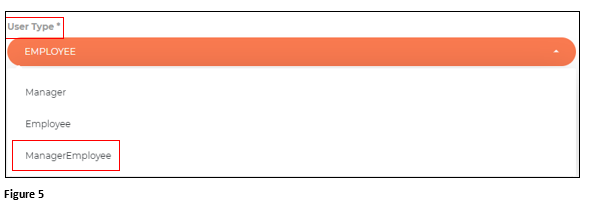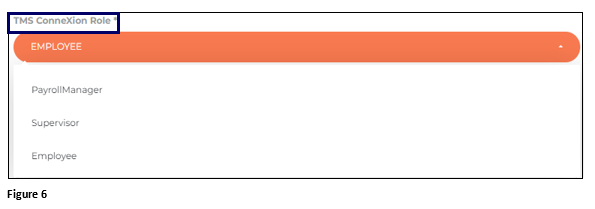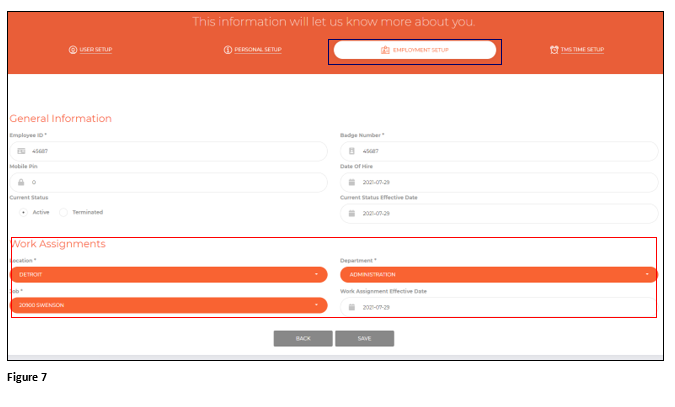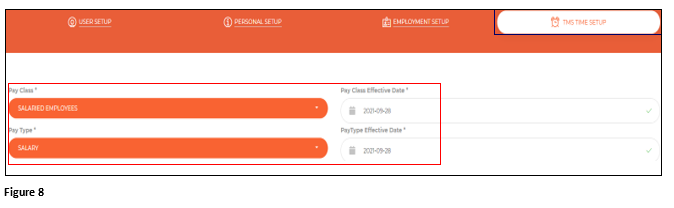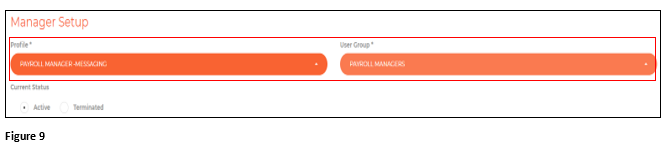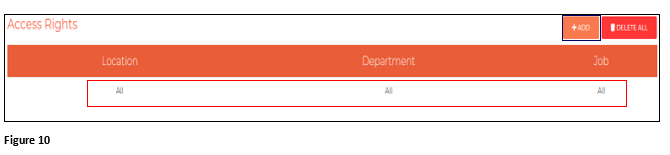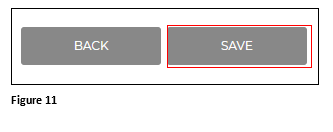How to Promote an Employee to Supervisor in tmsConneXion v4
Summary
This document outlines how to promote an employee to a manager and the changes to be made in tmsConneXion v4.
Promoting and Employee
When promoting an existing employee to a manager, changes will need to be made in tmsConneXion to give the new manager appropriate access in both time and attendance and tmsConneXion. Only someone with the tmsConneXion Role of Payroll Manager or a custom role with the specific rights can perform these changes
1. Select Team Management and Manage (Figure 1).
2. The Active Employee list will display list with their Name, Email Address, Employee ID, Badge # and their User Type listed (Figure 2).
3. Find the employee in the list and click on the Edit action button (Figure 3).
4. The payroll manager will be taken to the User Setup tab in Edit User (Figure 4).
5. The User Type will drive what access the manager has in tmsTime (time and attendance) and will currently be set the Employee. Change the User Type to ManagerEmployee, which will give access to both MySelf and MyTeam or Manager which will give access to MyTeam (Figure 5).
6. The TMS ConneXion Role will drive the access and rights of tmsConneXion. To grant admin rights of tmsConneXion which include adding/editing, terming employees, access to the Configuration menu and Managing Roles, select Payroll Manager. If the manager will not need access to these, select Supervisor (Figure 6).
7. From the Employment Setup tab, change the Work Assignments as necessary (Figure 7).
8. From the TMS Time Setup tab, make changes as necessary. Typically, in this type of position move:
a. Pay Class will move from Hourly Employees to Salaried Employees.
b. Pay Type will move from Hourly to Salary.
c. Change the Effective Dates as needed.
However, make these changes based on the specific employee and position (Figure 8).
9. In the Manager Setup section, choose the managers Profile and User Group (Figure 9).
10. Under Access Rights, click the +Add button. Typically, a Payroll Manager will have access to All in each Workgroup section whereas a Manager will have access to their team members only. Set these as appropriate for each individual (Figure 10).
11. Click Save when all changes have been made (Figure 11).
12. The newly promoted employee will show their new User Type and tmsConneXion Role and will have access to the appropriate menus (Figure 12).