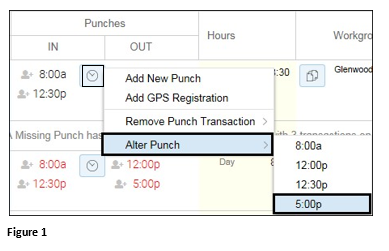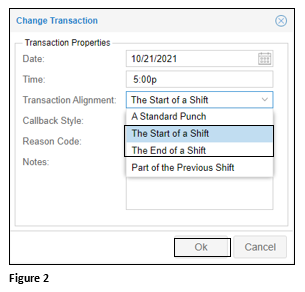How to Alter a Punch to Beginning or End of Shift
Summary
This document outlines how to alter a punch to beginning or end of shift.
Alter Punch
Punches for employee may be altered or modified. There are a number of reasons why an employee’s punches may not align with their schedule. One example of this is as follows: an employee is scheduled to work from 8am – 5 pm. She punched in at 7:50am. However, she worked extra hours and didn’t punch out until 7:30pm. Her company’s system is configured to align punches with the schedule when punches are within 2 hours of the schedule. Because the employee out punch was 2 ½ hours outside of the schedule, the system didn’t recognize her 7:30pm out punch as part of the schedule. Instead, the system interpreted the 7:30pm punch as the beginning of a new shift, not associated with the schedule. To correct this, you must edit the time card to align the punches with the schedule.
Even when an employee has no schedule, it may be necessary to align a punch to a shift when the employee’s punches exceed the configured maximum shift length. For example, if a system’s maximum shift length is configured for 10 hours and an employee works a 12-hour shift (i.e. employee punches in at 8am and out at 8pm), the system interprets this as two shifts.
To Alter a Punch:
1. Click the Punches Context menu icon next to the punch time to be altered.
2. Select Alter Punch and the time to alter (Figure 1).
3. The Change Transaction window will appear. Open the Transaction Alignment and select The Start of a Shift or the End of a Shift. Click OK and the punch time will be altered in the Punches column (Figure 2).