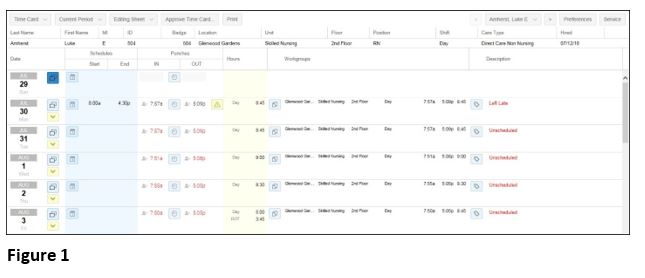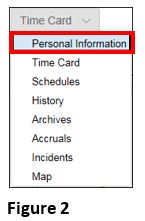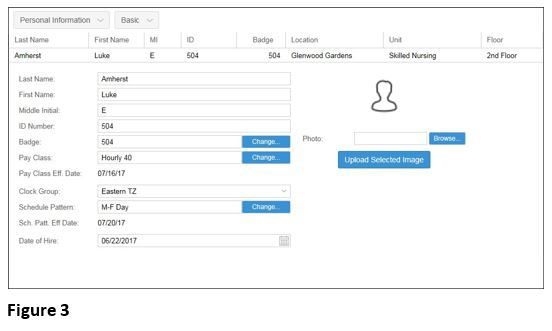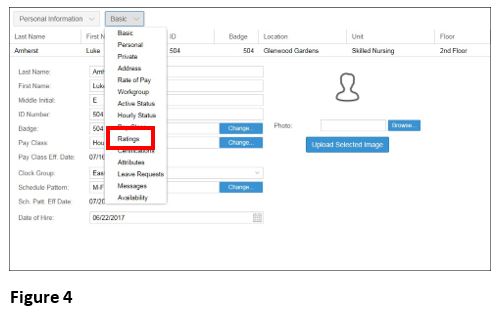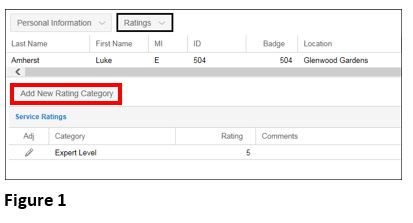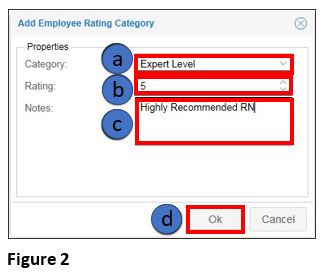Setting Employee Ratings
Summary
This document addresses work instructions for how to access the Personal Information employee page.
Setting Employee Ratings
The Rating Types tab allows users to rate an employee’s behavior in a certain category. Ratings are numeric and range from one to a maximum number. Employees can receive ratings in one or more categories. Employees can also receive multiple ratings for the same category.
To Access Employee Ratings:
1. Search for an employee
2. Access the timecard of the employee whose information is wanted (Figure 1).
3. Click on the timecard drop-down menu (Figure 2).
Note: The menu header will change to the last selection clicked on. For instance, if Schedules was last accessed, the drop-down showing will be Schedules.
4. Select Personal Information and the Personal Information view will appear (Figure 3).
5. Click on Basic next to the Personal Information button. A drop-down menu will appear; select Ratings (Figure 4).
To Add New Rating Type
1. Click Add New Rating Category (Figure 1).
2. The Add New Type of Rating window will appear (Figure 2). Set the following:
a. Select the rating category
b. Enter the rating (typically 1-5)
c. Enter notes
d. Click OK