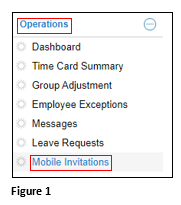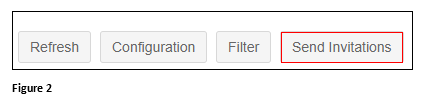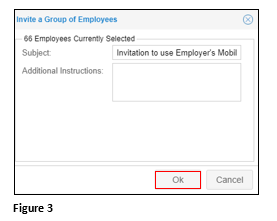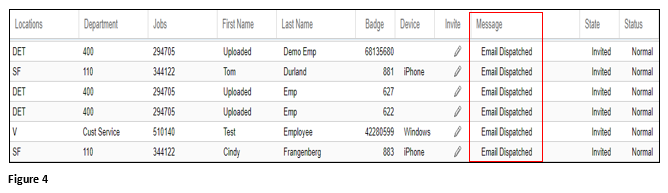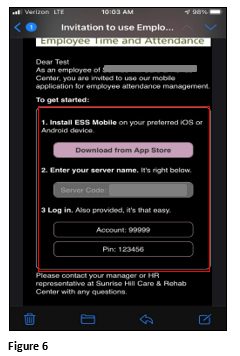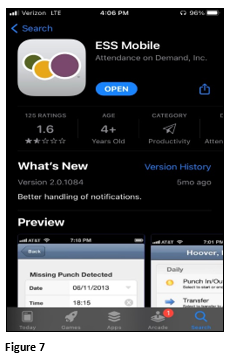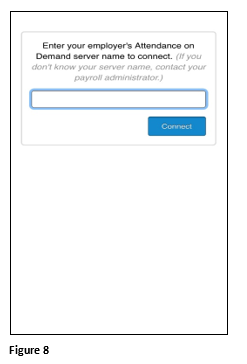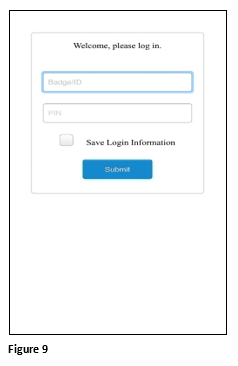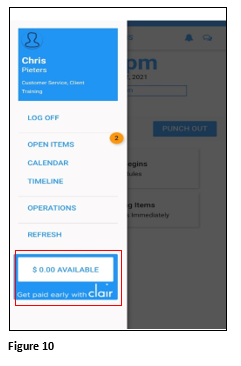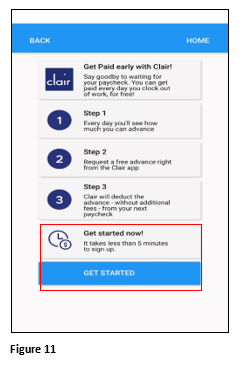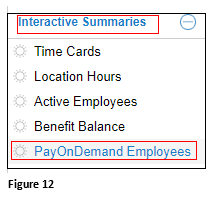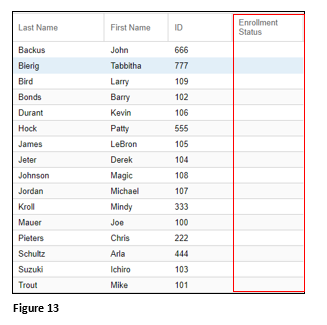How to Send Mobile Invitations for use with Pay On Demand
Summary
This document outlines how to send mobile invitations to sign up for pay on demand. Note: this can only be used with MSS Core and ESSMobile3.
Sending Mobile Invitations
1. From MSS Core, click on the menu item that includes Mobile Invitations. In this example, it’s under Operations (Figure 1).
2. The first-time sending invitations, select Send Invitations (Figure 2).
3. From Invite a Group of Employees; add any additional instructions and when ready, click OK (Figure 3).
4. The Message field will display Email Dispatched (Figure 4).
5. To send an individual invitation, click the pencil icon under Invite (Figure 5).
6. The employee will receive an email that includes a link to their app store, the server name they will enter upon downloading the app and their login credentials (Figure 6).
7. The employee will then go through the process of downloading the ESS App from their app store (Figure 7).
8. Once downloaded and opened, the employee will enter the server name provided on the email they received (Figure 8).
9. Upon successfully logging in to the server, the employee will then enter their credentials, which were also provided in the email (Figure 9).
10. From the Hamburger menu, the employee will click on the Clair icon (Figure 10).
11. The signup instructions will display and the employee will tap Get Started (Figure 11).
12. Once employees are registered, the manager can see their employee’s enrollment status. From the menu, click Interactive Summaries and PayOnDemand Employees (Figure 12).
13. The employee’s Enrollment Status will display in the far column (Figure 13).