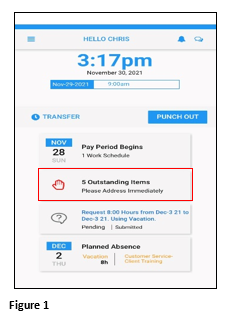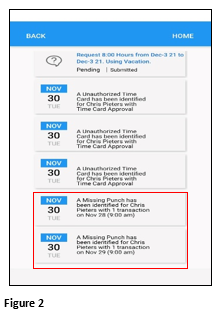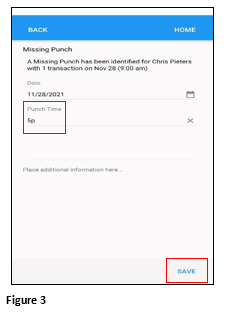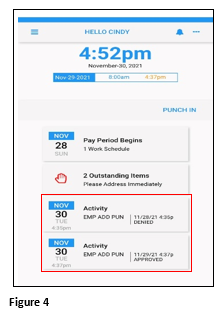How Employees Submit a Missing Punch in ESSMobile3
Summary
This document outlines how employees can submit a missing punch time to their supervisor for review using ESSMobile3. Please note that this feature must be enabled by TMS.
Employee View
1. Once the employee logs into ESSMobile3, any missing punches during the current pay period and within the range of days defined by the company will show as an Outstanding Item on the Home Screen. Tap Outstanding Items (Figure 1).
Please note:
a). A missing punch is only recognized if there is a single punch (or odd number if there are lunch punches) on the day in question. If the employee misses both punches it will be seen as an absence.
b). The employee will have one opportunity to submit their punch. If denied, there will not be an option to resubmit, and they will need to have a conversation with their supervisor.
2. Tap the appropriate missing punch tile (Figure 2).
3. The employee will be prompted to enter a punch time (this can be entered as am/pm or military time). Once entered, tap Save to submit the entry to the supervisor (Figure 3).
4. Once the supervisor has either approved or denied the time add, the employee will see a decision tile on their home screen. These are for reference only and no action can be taken with them. If denied, the employee may NOT resubmit another time (Figure 4).