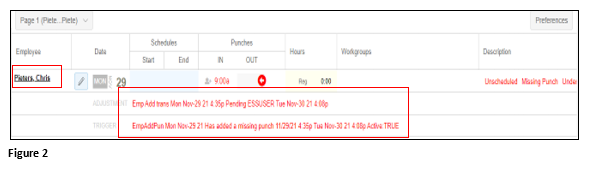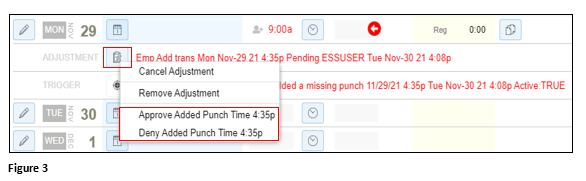How to Approve or Deny an Employee Add Punch Request
Summary
This document outlines how supervisors can approve or deny an add missing punch request from an employee. Please note that this feature must be enabled by TMS.
Approving or Denying an Employee Add Punch Request
If enabled, an employee using ESSMobile3 may submit a missing punch from the current pay period and within the range of days defined by the company. The employee will see a notification tile on their mobile app that allows them to submit a time for a missing punch.
A missing punch is only recognized if there is a single punch (or odd number if there are lunch punches) on the day in question. If the employee misses both punches it will be seen as an absence.
The employee will have one opportunity to submit their punch. If denied, there will not be an option to resubmit, and they will need to have a conversation with their supervisor.
1. Once the employee submits their time for the missing punch, the Dashboard will display a notification. Click Emp Add Punch to drill down to the list (Figure 1). Please note that this may be accessed directly from the employee’s timecard as well.
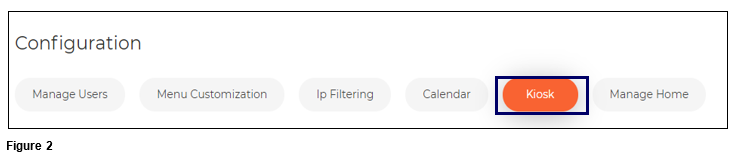
2. The list of employee added punches will display, showing the trigger information. Click on the employee’s name to go to the timecard (Figure 2).
3. Click on the clipboard next to the Emp Add Trans and either Approve or Deny the added punch. If the punch is approved, the time will be added to the timecard (Figure 3).
4. The employee will get notification on the home screen of the app with the supervisor’s decision.