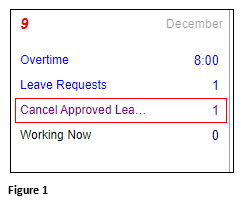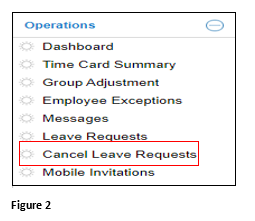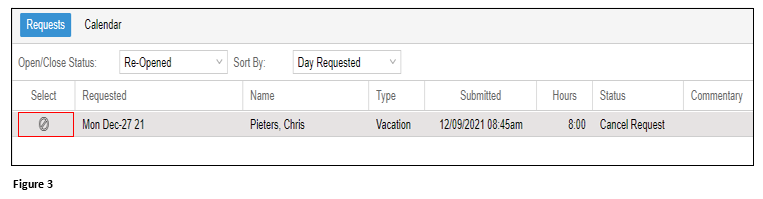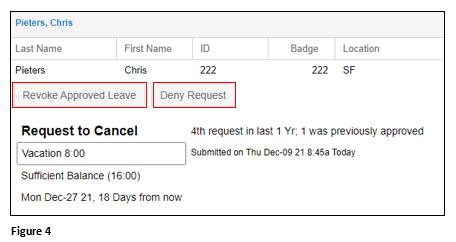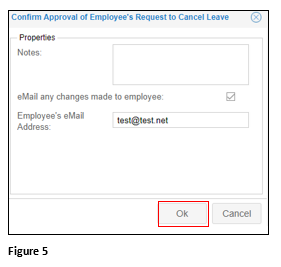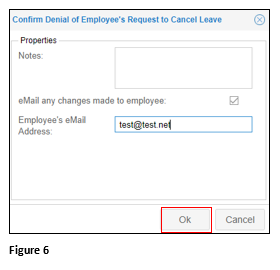How to Approve or Deny an Employee Cancel Leave Request
Summary
This document outlines how to cancel an approved leave request from an employee.
Canceling an Approved Leave Request
Some organizations may allow their employees to request to cancel already approved time off. Menu options and access to cancel will vary.
1. From the Dashboard, the request for cancel will appear on the date the employee made the request. Click the Cancel Approved Leave gauge (Figure 1).
2. The Cancel Leave Request may also be accessed from the Quick Menu (if configured) (Figure 2).
3. Click the ![]() icon to access the decision options for the employee’s request (Figure 3).
icon to access the decision options for the employee’s request (Figure 3).
4. Click either Revoke Approved Leave or Deny Request (Figure 4).
5. If revoking the approved leave, confirm and click OK. The employee will receive an email with notification of the approval (if checked) and the leave will be canceled (Figure 5).
6. If denying the cancel request, confirm and click OK. The employee will receive an email with notification of the denial (if checked) and the leave remain open (Figure 6).