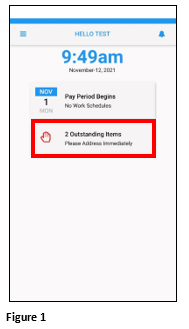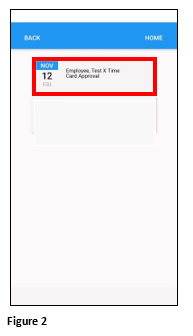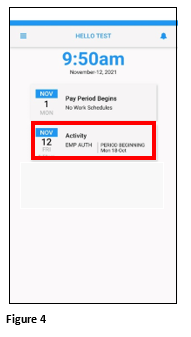How to Approve a Timecard in ESSMobile3
Summary
This document addresses work instructions on how to approve a timecard in ESSMobile3
Approving the Timecard
1. When the employee’s timecard is ready to be approved, an Outstanding Item will appear on the home screen. Tap to see the items (Figure 1).
2. Tap the Timecard Approval tile (Figure 2).
3. The employee will confirm their timecard and tap Approve (Figure 3).
4. The timecard approval will display as an Activity Tile on the home screen. This is for reference only (Figure 4).