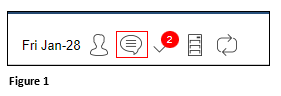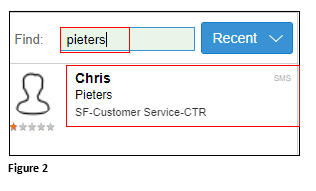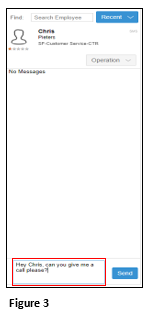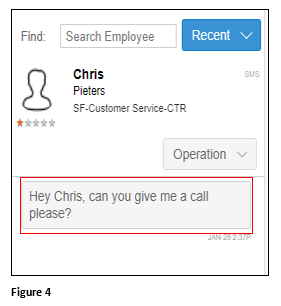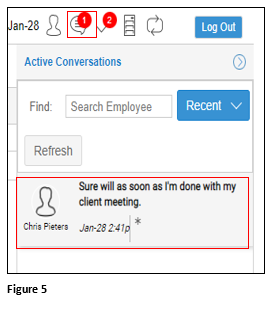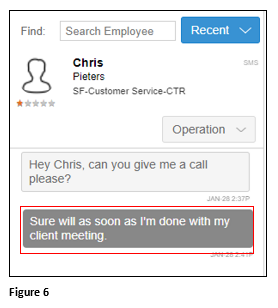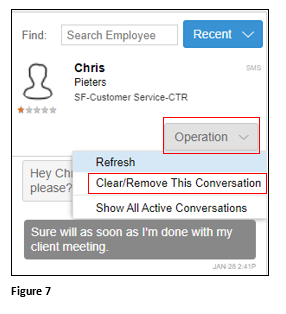How to Chat in tmsTime
Summary
This document outlines the work instructions on how supervisors can use Core to chat with employees using ESSMobile3.
Supervisors may converse with employees using ESSMobile3 by utilizing the Chat feature in Core. Please note that Core must be configured by TMS to use this feature.
Using the Chat Feature
1. Click on the Chat icon in the upper right corner (Figure 1).
2. Enter the employee’s name in the Find box and enter. The employee’s who meet the search criteria will display below. Click on the appropriate employee’s tile (Figure 2).
3. Previous chats with employee will display in the Chat log. If there are no previous chats, No Messages will display; to start a new chat, enter the message in the box at the bottom and click Send (Figure 3).
4. Once the message is sent, it will display in the Chat log, along with any responses from the employee. The employee will receive the chat in the ESSMobile3 app (Figure 4).
5. The Chat icon will display a new chat is available when an employee responds. Click the Chat icon and the employee chat tile to view the conversation (Figure 5).
6. The employee’s response will display in dark grey. Continue the conversation as necessary (Figure 6).
7. The supervisor may keep previous chats in the chat log. To delete the history, click Operation and Clear/Remove This Conversation (Figure 7).