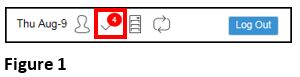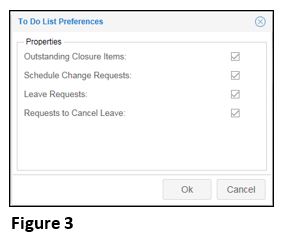How to View the To Do List
Summary
This document addresses work instructions for how to view the To Do List.
To Do List
Daily tasks that require user action are included in the To Do List, such as employee leave requests, requests to cancel leave and configurable attendance issues (missing punches, absences and outstanding closure items). When there are tasks requiring attention, the number of tasks requiring attention appears over the To Do List icon.
To View the To Do List:
1. Click on the To Do List icon with a number of tasks (Figure 1) and the To Do List will appear (Figure 2).
2. Tasks can be addressed by clicking on the actionable item.
Note: Depending on the system configuration, items will appear in the To Do List if they are turned on in the To Do List Preferences (Figure 3).
Items include:
- Outstanding Closure Items (such as critical and non-critical exceptions that have been configured to appear in the systems)
- Schedule Change Requests
- Leave Requests
- Request to Cancel Leave
The To Do List items appear in order respectively.