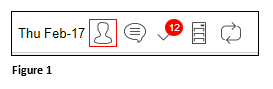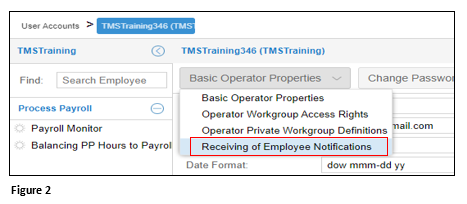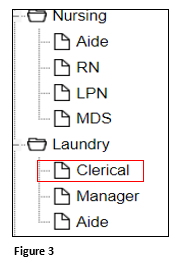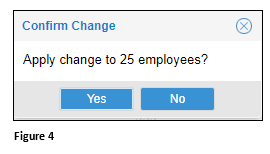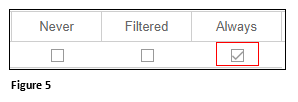Setting Up Leave Notifications
Summary
This document addresses work instructions for how payroll managers and supervisors can set up their own leave notifications. Please note, this feature must be enabled in order to use it.
Setting Up Leave Notifications
1. Once logged into the Manager Portal (Core), click on the short cut head icon in the right corner (Figure 1).
2. From the dropdown menu, change Basic Operator Properties to Receiving of Employee Notifications (Figure 2).
3. Click on the workgroup you wish to receive the time off notification on (Figure 3).
4. On the right side of the screen, the user may click Always and all employees in that workgroup will be selected (Figure 4).
5. Individual employees may also be selected by check the box in the Always column next to the employee’s name (Figure 5).