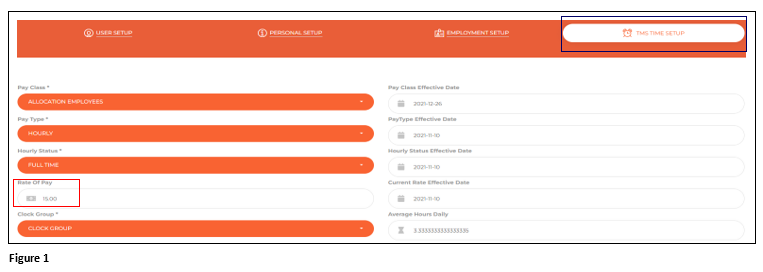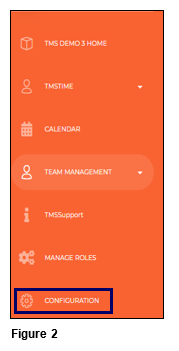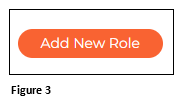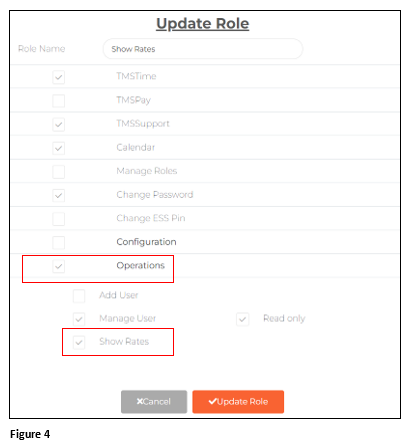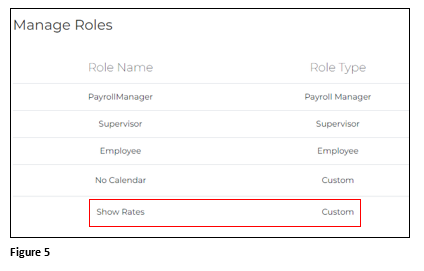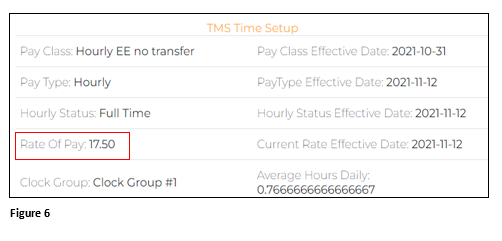How to Show Rates in tmsConneXion v4
Summary
This document addresses work instructions on how to show rates in tmsConneXion.
How to Show Rates
Some organizations may choose to enter Rate of Pay information for their employees which are visible to those with a tmsConneXion Role of a Payroll Manager, however Rates are not visible to any other role, including Supervisor. The Rate of Pay can be displayed to specific staff through creating and applying a Custom Role.
1. Rate of Pay can be entered for employees and are located on the TMS Time Setup page on the Employee Wizard. These rates are by default visible to anyone with the Role of Payroll Manager and who have Access Rights to the employee (Figure 1).
2. To show the Rate of Pay, a Custom Role must be created and applied. From the menu, click Manage Roles (Figure 2).
3. Click Add New Role (Figure 3).
4. Check the Operations box and check Show Rates. Once all other options have been selected for the Custom Role, click Add Role (Figure 3).
5. The new Custom Role has now been created and can be applied to any employee (typically a supervisor with direct reports); in this example, we named it Show Rates (Figure 5).
6. When the supervisor now views their direct reports information, they will be able to see Rate of Pay (Figure 6).