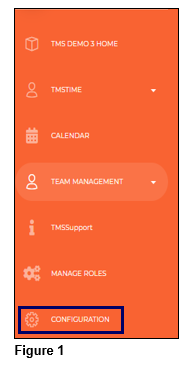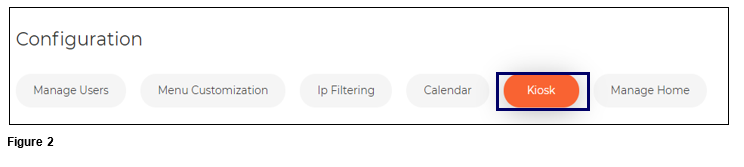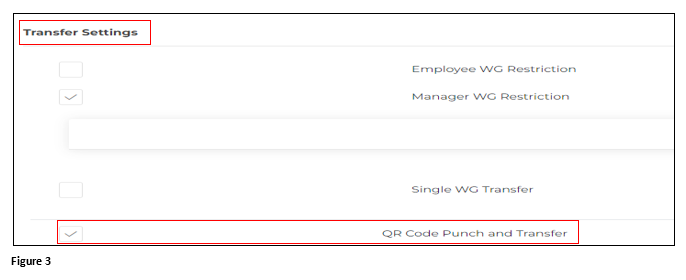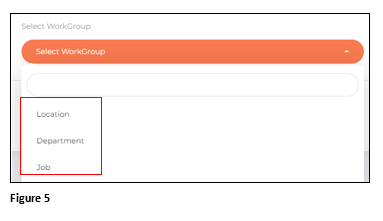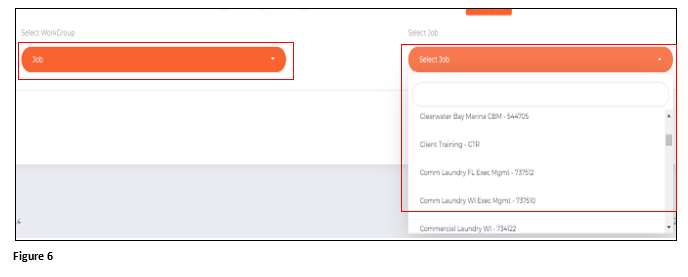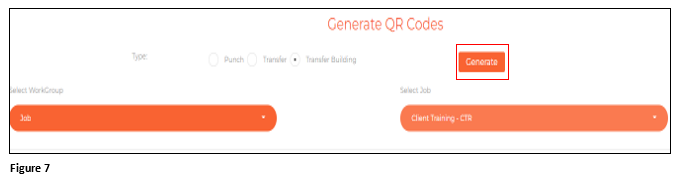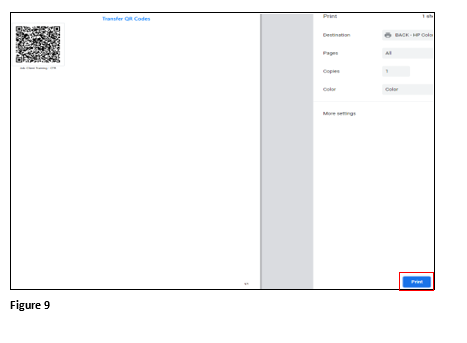How to Set Up Transfer Building with QR Codes Using tmsKiosk in tmsConneXion v4
Summary
This document addresses work instructions for how to create QR codes to transfer buildings in tmsKiosk using tmsConneXion v4.
Setting Up Transfer Building with QR Codes
While QR codes can be used and distributed to specific employees for punching and transferring, organizations can also set up Transfer Building. The Transfer Building QR code is created and placed in a prominent location in the actual place of the transfer (typically). Employees will use their mobile device to scan the QR code to perform the transfer. Example: Employees working on the first floor will sometimes transfer to the second floor. A QR code can be created and placed on the second floor so when first floor employees report for work, they can scan the QR code that has been placed in a commonly used place.
1. From the tmsConneXion menu, select Configuration (Figure 1).
2. Select Kiosk (Figure 2).
3. Under Kiosk, click on Transfer Settings and the menu will open; check the box next to QR Code Punch and Transfer. By keeping this box checked, the devices camera will be activated (Figure 3).
4. Select the workgroup that the employee will transfer to for the specific QR code (Figure 5). Please note that with Transfer Building, only one level of transfer may happen.
5. Once the Workgroup has been selected, the user will then select the appropriate option for that workgroup (Figure 6).
6. Click Generate to create the QR code (Figure 7).
7. The Transfer Building QR code will be created for specific workgroup. Please note that the Workgroup is displayed beneath the QR code. Scroll to the bottom of the page and click Save and Print (Figure 8).
8. The Print Preview tab will open. Click Print and once done cut out the QR code and place in a common area in location. The employee(s) may now use their cell phone while logged into tmsKiosk to scan the QR code to transfer to the specific workgroup shown (Figure 9).