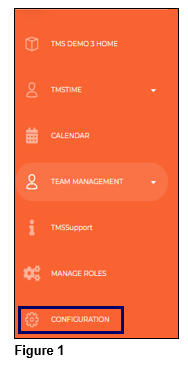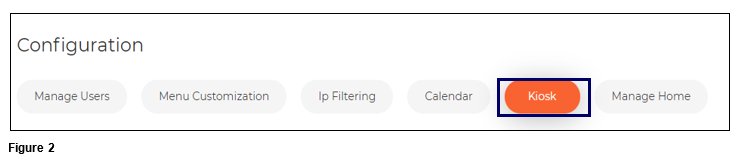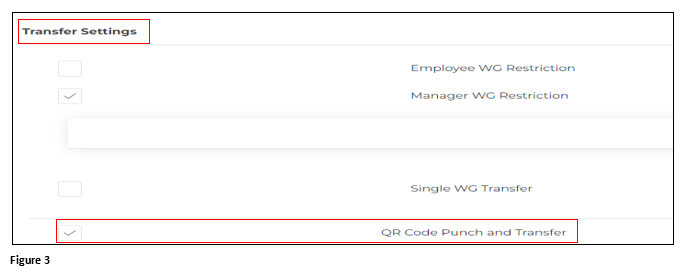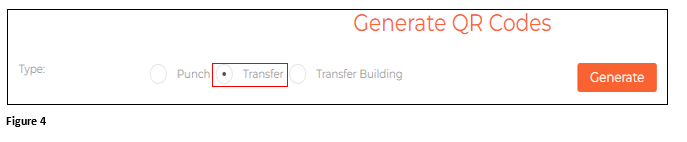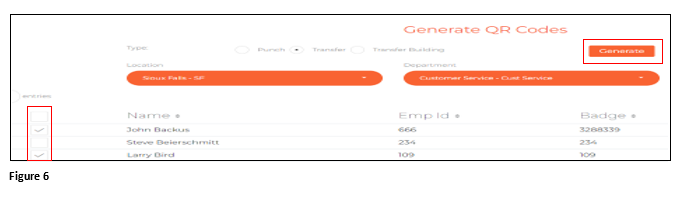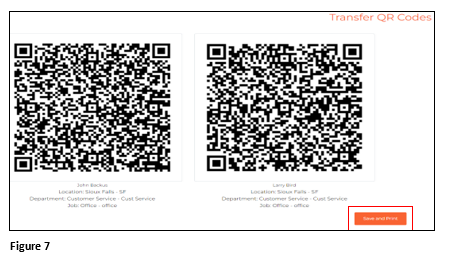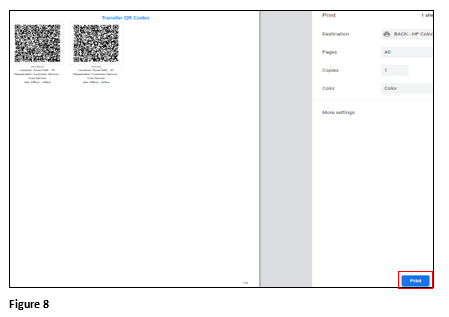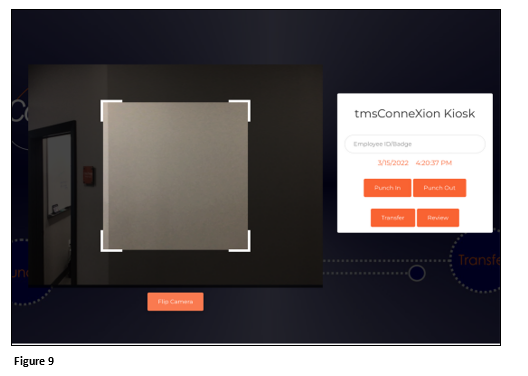How to Set Up Employee Transfer with QR Codes Using tmsKiosk in tmsConneXion v4
Summary
This document addresses work instructions for how to create QR codes to transfer in tmsKiosk using tmsConneXion v4.
Setting Up Transfer with QR Codes
To Create QR codes for employees to use for transferring. Please note that a QR code will need to be created for each separate transfer possibility.
1. From the tmsConneXion menu, select Configuration (Figure 1).
2. Select Kiosk (Figure 2).
3. Under Kiosk, click on Transfer Settings and the menu will open; check the box next to QR Code Punch and Transfer. By keeping this box checked, the devices camera will be activated (Figure 3).
4. Check the box next to Transfer (Figure 4).
5. Select the workgroups that the employee will transfer to for the specific QR code (Figure 5).
6. Either check the top box to select all employees, or individually check the box next to each employee. Click Generate to create the QR codes (Figure 6).
7. The Transfer QR codes will be created for each employee selected. Please note that the Workgroups display beneath the QR code. Scroll to the bottom of the page and click Save and Print (Figure 7).
8. The Print Preview tab will open. Click Print and once done cut out the individual QR codes and distribute to the employee(s) (Figure 8).
9. The employee(s) may now present their QR code to transfer to the specific workgroup shown (Figure 9).