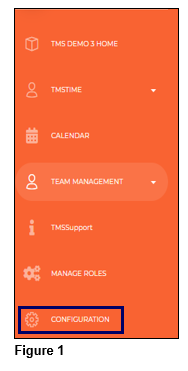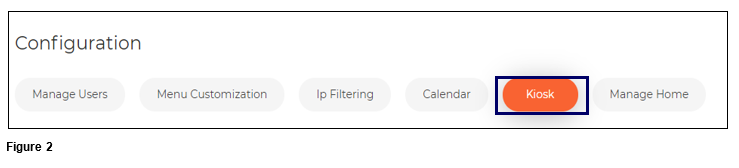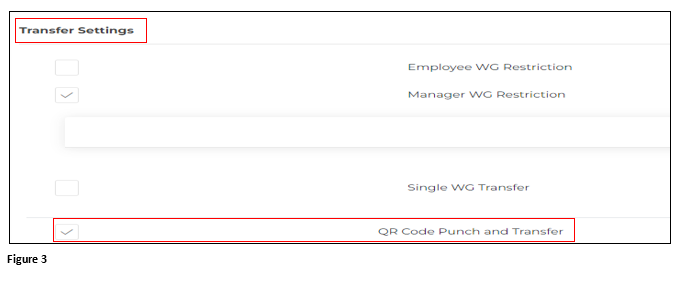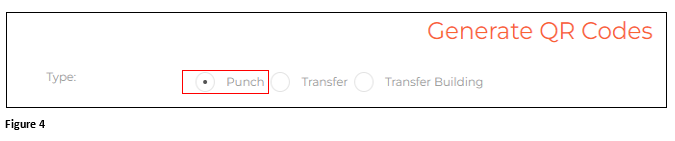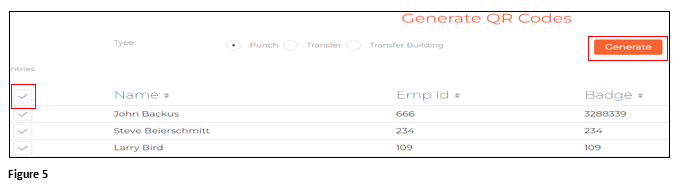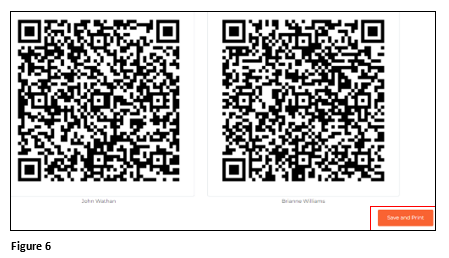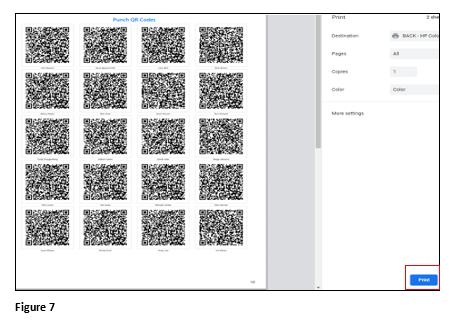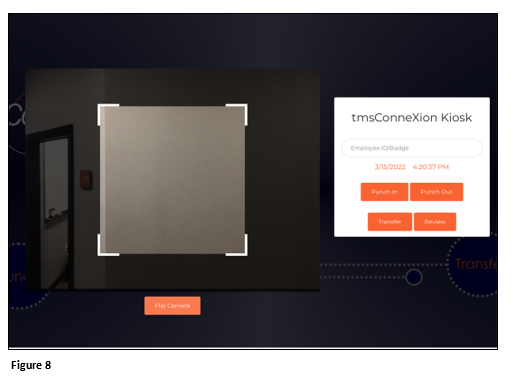How to Set Up Employee Punch with QR Codes Using tmsKiosk in tmsConneXion v4
Summary
This document addresses work instructions for how to create QR codes to punch in and out in tmsKiosk using tmsConneXion v4.
Setting Up Punching with QR Codes
To Create QR codes for employees to use for Punching In and Out.
1. From the tmsConneXion menu, select Configuration (Figure 1).
2. Select Kiosk (Figure 2).
3. Under Kiosk, click on Transfer Settings and the menu will open; check the box next to QR Code Punch and Transfer. By keeping this box checked, the devices camera will be activated (Figure 3).
4. Check the box next to Punch (Figure 4).
5. Either check the top box to select all employees, or individually check the box next to each employee. Click Generate to create the QR codes (Figure 5).
6. The Punch QR codes will be created for each employee selected. Scroll to the bottom of the page and click Save and Print (Figure 6).
7. The Print Preview tab will open. Click Print and once done cut out the individual QR codes and distribute to the employee(s) (Figure 7).
8. The employee(s) may now present their QR code to punch (Figure 8).