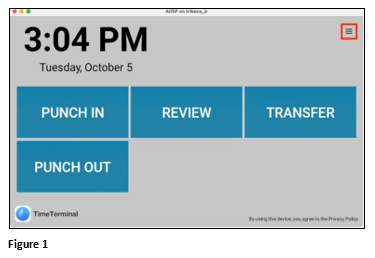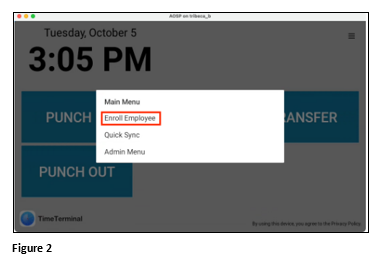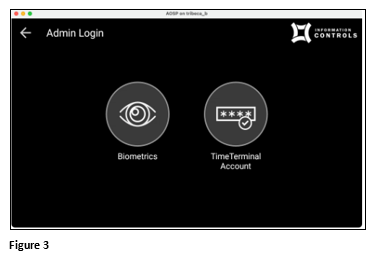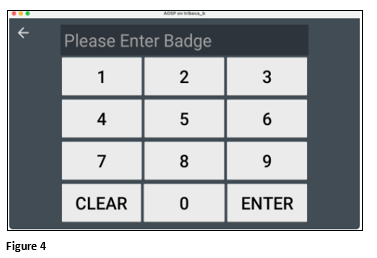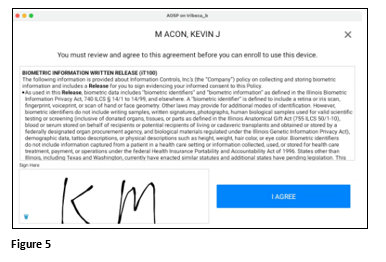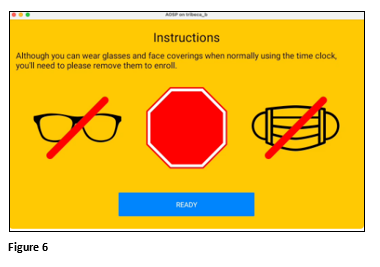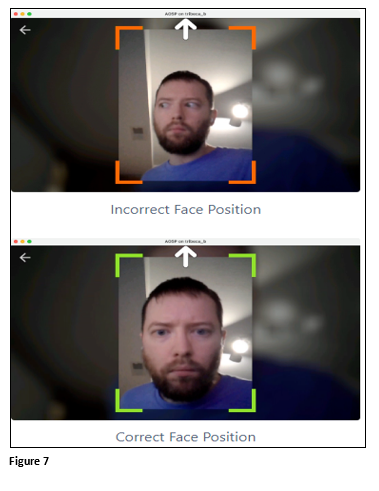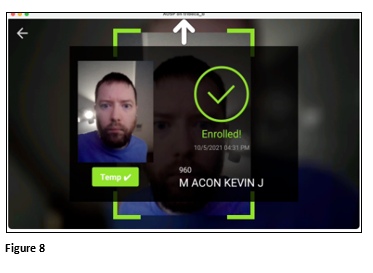Enrolling Employees into the iT100 Timeclock
Summary
This document addresses work instructions on how supervisors can enroll employees in to the iT100 timeclock. Before an employee can use the functions of Time Terminal on the iT100, they must first be biometrically enrolled into the device.
Enrolling Employees
1. Tap on the Menu button (Figure 1).
2. From the Main Menu select Enroll Employee (Figure 2).
3. The user will be prompted to select how to authenticate themselves as an administrator (Figure 3).
a. Select Biometrics if enrolled in the clock with the Supervisor ID/Badge.
b. Select Time Terminal Account if no supervisors have been enrolled or the user does not have a Supervisor ID/Badge.
4. Enter the Badge number for the employee or supervisor that is being enrolled and tap Enter (Figure 4). Please note that a message saying Employee Not Found may display if the employee record has not been pushed to the device. It may take up to 1 hour from when the employee record is added to the attendance software for the record to be synced to the clock.
5. The employee will then be prompted to review and sign the Biometric Information Written Release (Figure 5).
6. The instructions screen will display next. This requests that the employee remove any glasses, face coverings or headwear before proceeding with enrollment (Figure 6).
7. For the employee to be properly enrolled, their face needs to be inside the guide box displayed on the screen and they need to look at the camera just above the screen (indicated by the arrow pointing up) (Figure 7).
8. When the guide box turns green, the device will generate and sync the employee templates with the Time Terminal Server (Figure 8).