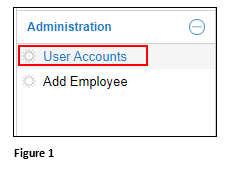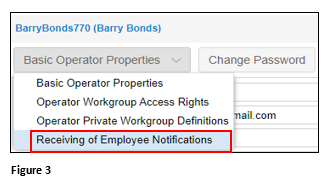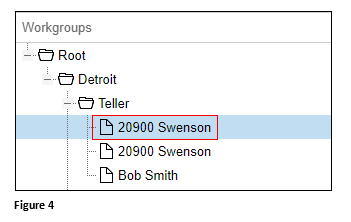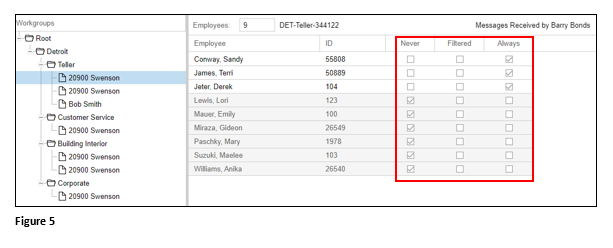How Payroll Managers Set Leave Request Notification Emails for Supervisors
Summary
This document addresses work instructions for how payroll managers may set up supervisors to receive leave request notifications emails. Please note, this feature must be enabled to be accessed
Setting Up Leave Notifications Emails
1. Once logged into the Manager Portal (Core), select User Accounts from the menu (please note that the location of User Accounts may vary) (Figure 1).
*Depending on your organizations setup, the menu structure may be different. For example, you may start from the Operations and Log In account menu.
2. Find the supervisors name and click on the Pencil Icon (Figure 2).
3. From the dropdown menu, change Basic Operator Properties to Receiving of Employee Notifications (Figure 3).
4. Click on the workgroup to receive the time off notification emails from (Figure 4).
5. Check the box in the Always column next to each employee’s name for the supervisor to receive email notifications when their employee requests time off. Selections will be automatically saved (Figure 5).