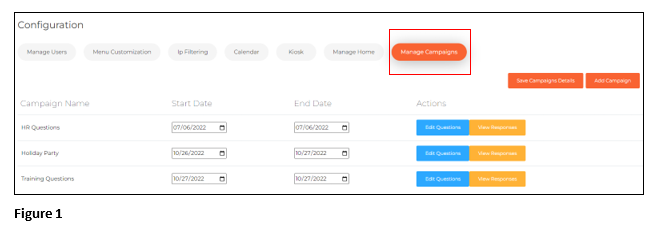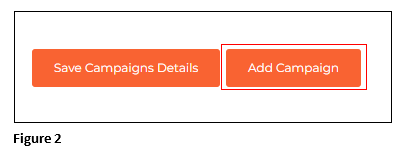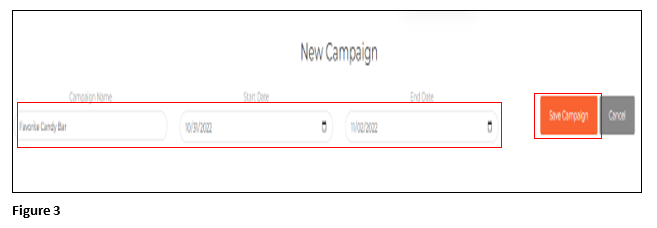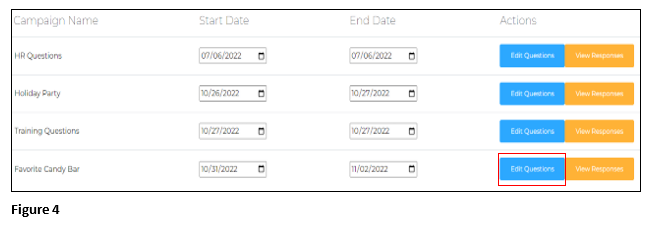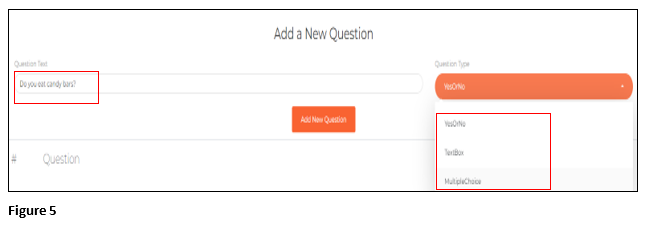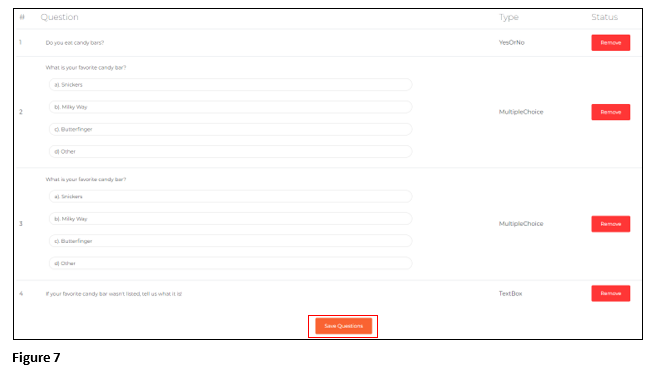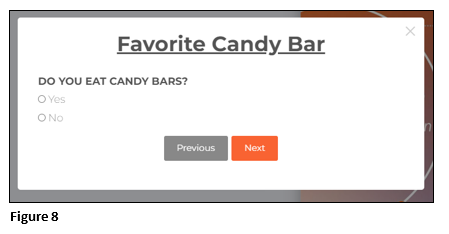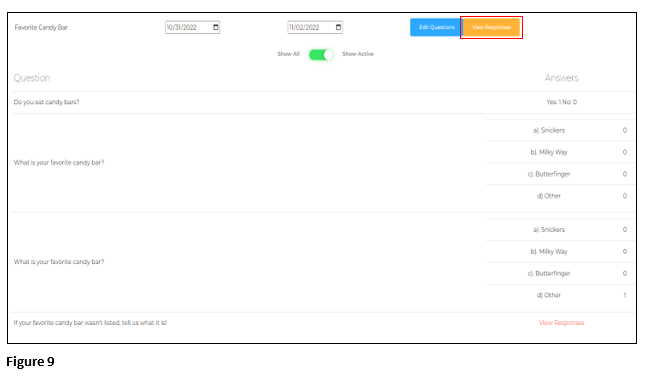How to Use and Manage Campaigns in tmsConneXion v4
Summary
This document addresses work instructions on setting up and using tmsConneXion Campaigns.
tmsConneXion Campaign allows Payroll Managers to create and view results of anonymous, company-wide surveys that are presented to employees in both tmsConneXion and tmsKiosk until they are answered, or the campaign expires. Please note this feature must be enabled to use.
Setting Up Campaigns
1. From the Configuration menu, select Manage Campaigns. Previous campaigns, if created, will display (Figure 1).
2. To create a new campaign, click Add Campaign(Figure 2).
3. Name the campaign and set the start/end dates. Employees will see the campaign questions until answered or the campaign expires. Click Save Campaign (Figure 3).
4. Find the newly created campaign and select Edit Questions (Figure 4).
5. Enter the first question and select the type of question; Yes or No; Text Box or Multiple Choice. Click Add New Question and either enter the next question or click Save Questions (Figure 5).
6. If a Multiple Choice question is selected, enter the Question Text and the first Multiple Choice Answer. Click the ‘+’ button to add more questions to the list (Figure 6).
7. Once all questions have been entered, click Save Questions (Figure 7).
8. Upon logging in to tmsConneXion or punching in tmsKiosk, employees will now see the campaign questions until answered or the campaign expires (Figure 8).
9. Payroll Managers may see the answers real time by clicking View Responses (Figure 9).
10. Click View Responses to see the text box answers (Figure 10).