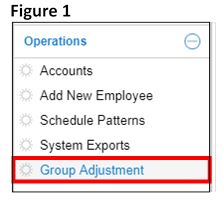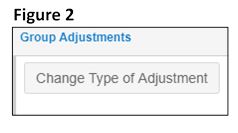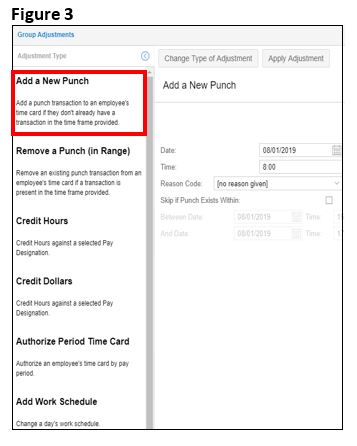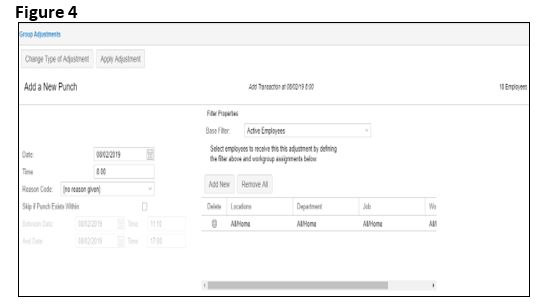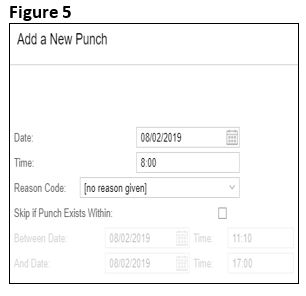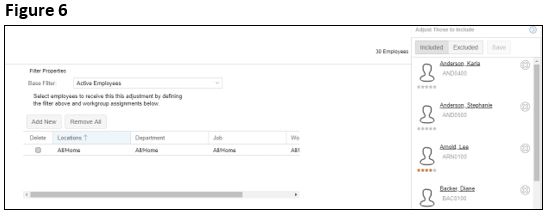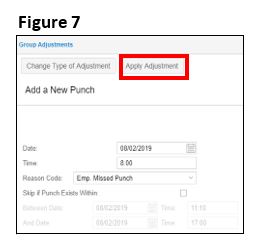Using Group Adjustment to Add a New Punch
Summary:
This document addresses work instructions for how to use Group Adjustment to Add a New Punch.
Using Group Adjustment to Add a New Punch
Punches may be added for a group of employees simultaneously. For example, during preparation for payroll, missing punches can be easily and quickly added to selected employees at once.
To Perform Add a New Punch Through the Group Adjustment Menu Item:
1. Under Operations from the menu, select Group Adjustment (Figure 1).
*Please note, the Group Adjustment menu item may appear under a different section depending on the setup.
2. Click on Change Type of Adjustment (Figure 2) to open the Adjustment Type menu.
3. From the Adjustment Type menu, select Add a New Punch (Figure 3).
4. The Add a New Punch window will appear (Figure 4).
5. Enter the following information (Figure 5):
a. Date
b. Time
c. Reason Code (if applicable)
Note: If the employee already has a punch that you don’t want to overwrite, select the Skip if Punch Exists Within checkbox and fill in the dates and times.
6. Use the Adjust Those to Include menu to refine the list of employees to be included and excluded from the group adjustment (Figure 6). Once selections have been made, click Save.
7. Select Apply Adjustment (Figure 7).