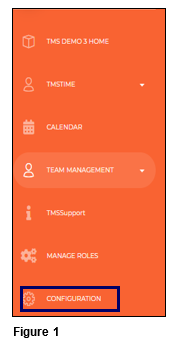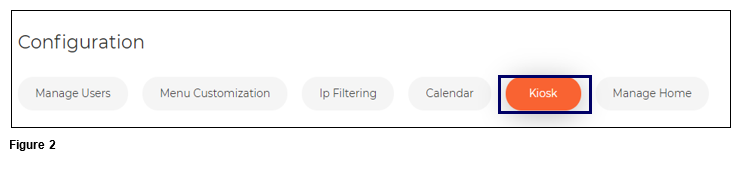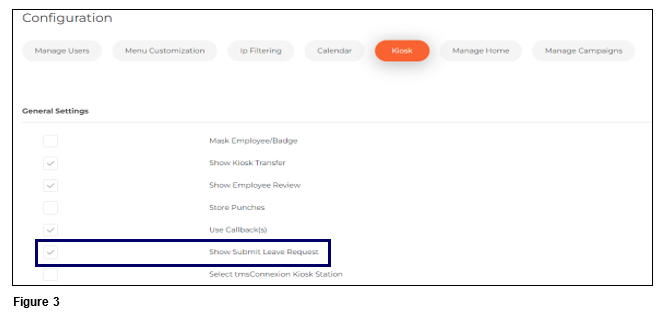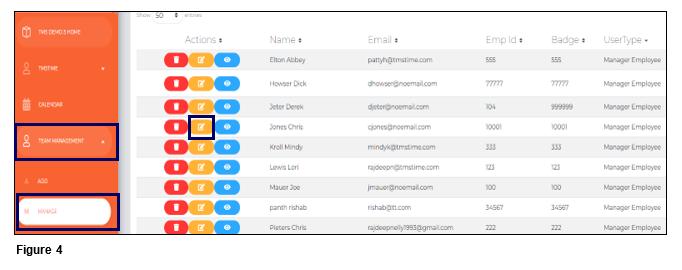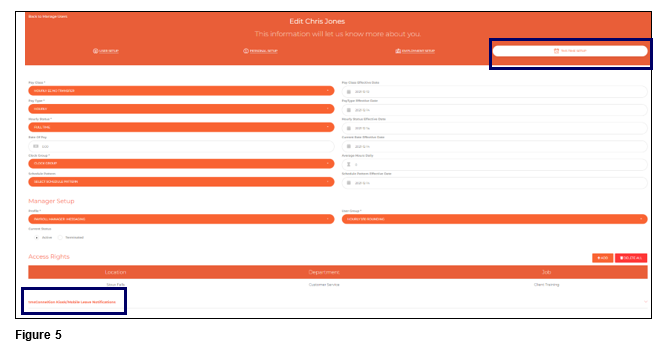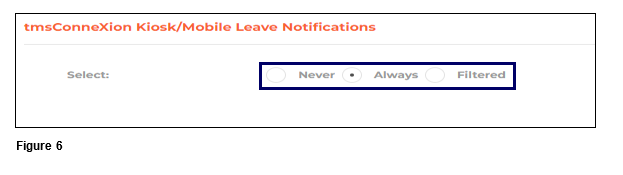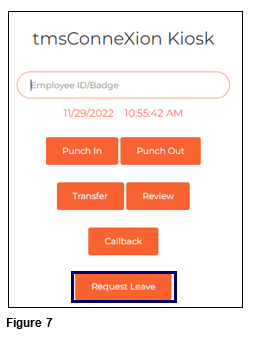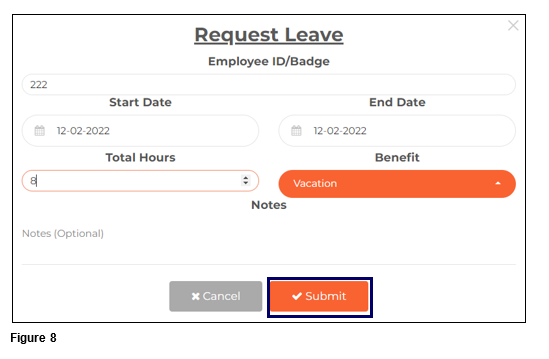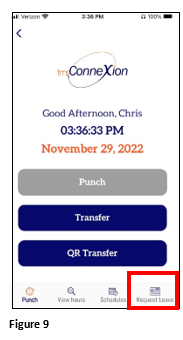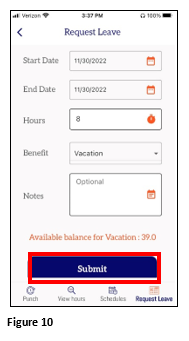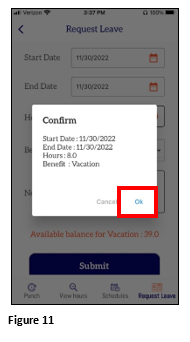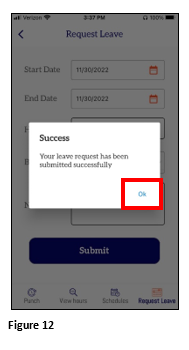Configuring Leave Management for tmsKiosk and tmsConneXion App v4
Summary
This document addresses work instructions for how to configure and use leave management in tmsKiosk and the tmsConneXion App.
Configuring Leave Management
1. Open the Configuration menu option (Figure 1).
2. Select Kiosk (Figure 2).
3. Under General Settings, check Show Submit Leave Request to make the option available for employees on both tmsKiosk and tmsConneXion App (Figure 3). Please note, this is ONLY for tmsKiosk and the tmsConneXion App.
4. Once the Show Submit Leave Request box has been checked, the Payroll Manager will be able to grant Leave Request rights to supervisors/managers. Open the Team Management/Manage menu and click the Edit button next to the appropriate manager/employee or manager (Figure 4).
5. From the TMS Time Setup tab, click tmsConneXion Kiosk/Mobile Leave Notifications (Figure 5).
6. Each supervisor will be, by default checked to Always receive Leave Notification Requests based their Access Rights (the employees assigned to them). Check Never for the supervisor to see no notifications and check Filtered to see a list of employees. When the list of employees displays, check the box next to each employee the supervisor can see and click Save (Figure 6).
Using Leave Management in tmsKiosk
1. From the tmsKiosk page, click on Request Leave (Figure 7).
2. Enter the information required, including the number of hours requested and click Submit to send the request to the supervisor (Figure 8).
Using Leave Management in the tmsConneXion App
1. From the tmsConneXion App, tap Request Leave (Figure 9).
2. Fill in the Start/End Dates, the amount of Hours requested, the Benefit to be used and any optional Notes. Tap Submit (Figure 10).
3. The employee will see a Confirmation box with the leave request details. Tap OK to send the request (Figure 11).
4. The employee will see a Success box display. Tap Ok to clear (Figure 12).