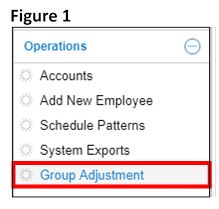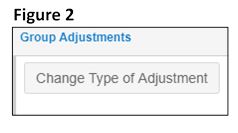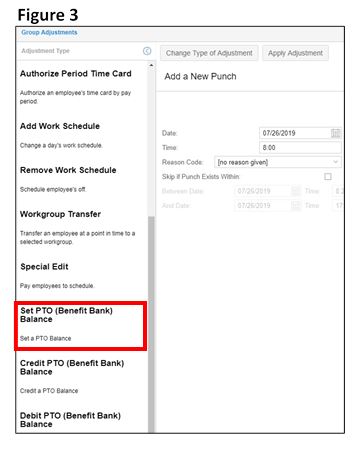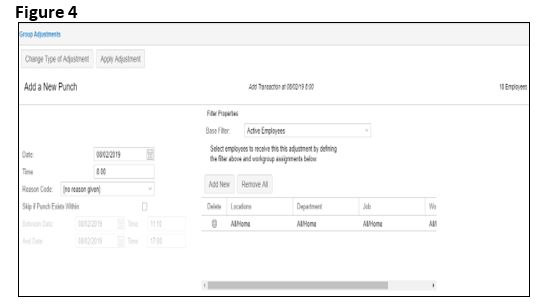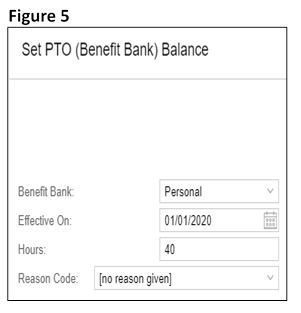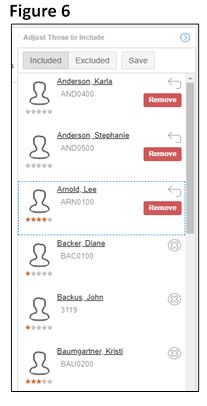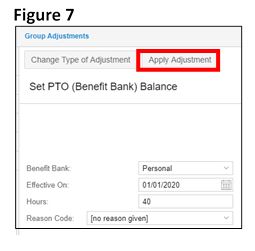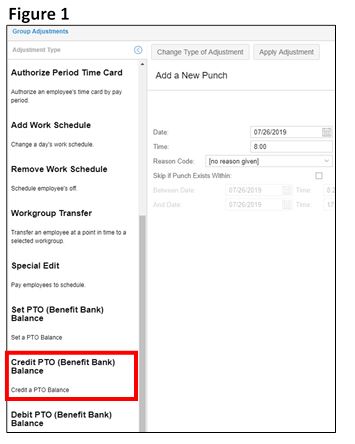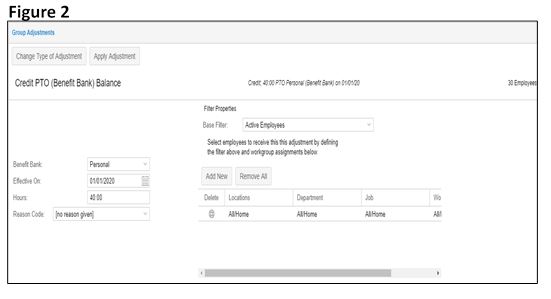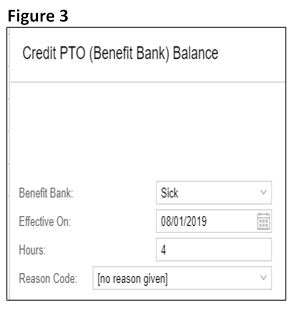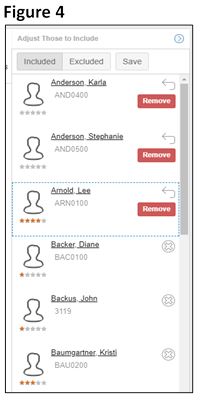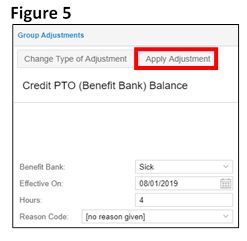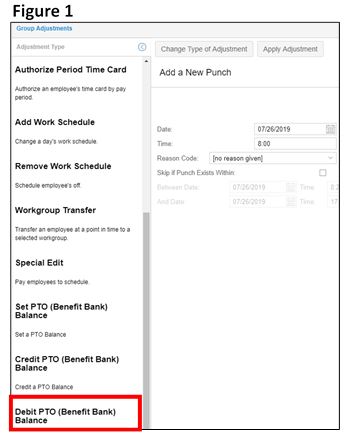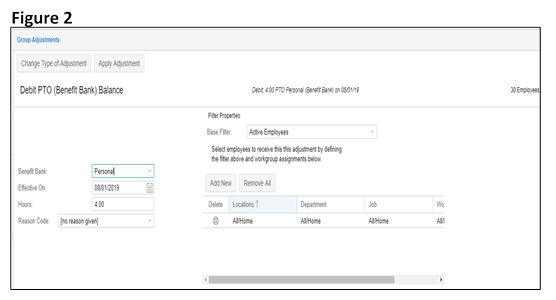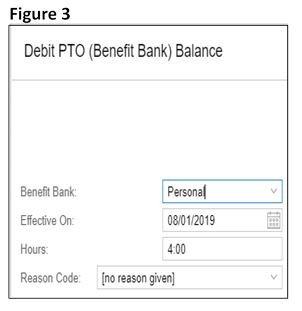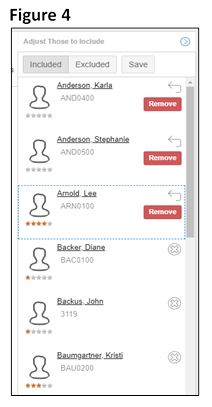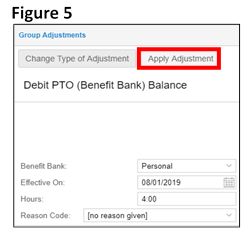Using Group Adjustment to Modify Benefit Balances
Summary:
This document details how to use Group Adjustment to Modify Benefit Balances to employees in the manager portal.
Using Group Adjustment to Modify Benefit Balances
Benefit balances are typically created at the beginning of the year to set employee benefit banks, such as setting all company employees yearly personal hours or sick time. If your company is not using Accruals, benefits will need to set benefits on a yearly basis.
Note: Setting PTO benefit balances resets the employee benefit to the specific benefit amount at the specified time. Crediting PTO benefits add benefits hours to existing benefit banks.
Set PTO (Benefit Bank) Balance
1. Under Operations from the menu, select Group Adjustment (Figure 1).
2. Click on Change Type of Adjustment (Figure 2) to open the Adjustment Type menu.
3. From the Adjustment Type menu, select Set PTO (Benefit Bank) Balance (Figure 3).
4. The Set PTO (Benefit Bank) Balance window will appear (Figure 4).
5. Select the following from the Set PTO (Benefit Bank) Balance dropdown menu (Figure 5).
a. Benefit Bank
b. Effective On date.
c. Hours to be added to the bank.
d. Reason Code if applicable
6. Use the Adjust Those to Include menu to refine the list of employees to be included and excluded from the group adjustment (Figure 6). Once selections have been made, click Save.
7. Select Apply Adjustment (Figure 7).
Credit PTO (Benefit Bank Balance)
You can credit benefit balances for a group of employees simultaneously on the Group Adjustment page. For example, you can manually credit 4:00 of Sick benefit for all active employees at the beginning of the month.
To Credit PTO Through the Group Adjustment Menu Item:
1. Select Credit PTO from the Group Adjustment Window and the Adjustment Type panel menu (Figure 1).
2. The Credit PTO (Benefit Bank) Balance window will appear (Figure 2).
3. Select the following from the Credit PTO (Benefit Bank) Balance dropdown menu (Figure 3).
a. Benefit Bank
b. Effective On date.
c. Hours to be added to the bank.
d. Reason Code if applicable
4. Use the Adjust Those to Include menu to refine the list of employees to be included and excluded from the group adjustment (Figure 4). Once selections have been made, click Save.
5. Select Apply Adjustment (Figure 5).
Debit PTO (Benefit Bank Balance)
You can debit benefit balances for a group of employees simultaneously on the Group Adjustment page.
To Debit PTO Through the Group Adjustment Menu Item
1. Select Debit PTO from the Group Adjustment Window and the Adjustment Type panel menu. (Figure 1).
2. The Debit PTO (Benefit Bank) Balance window will appear (Figure 2).
3. Select the following from the Debit PTO (Benefit Bank) Balance dropdown menu (Figure 3).
a. Benefit Bank
b. Effective On date.
c. Hours to be added to the bank.
d. Reason Code if applicable
4. Use the Adjust Those to Include menu to refine the list of employees to be included and excluded from the group adjustment (Figure 4). Once selections have been made, click Save.
5. Select Apply Adjustment (Figure 5).