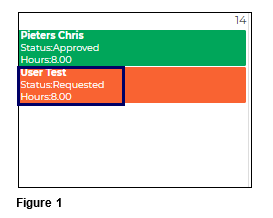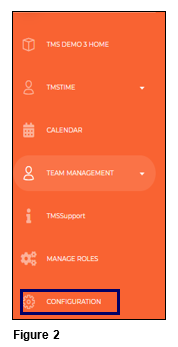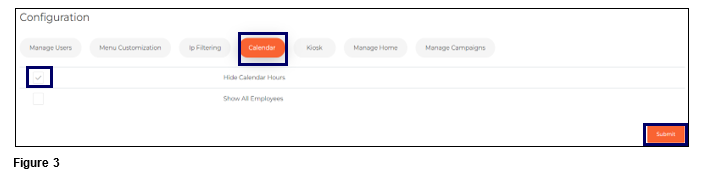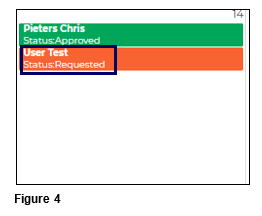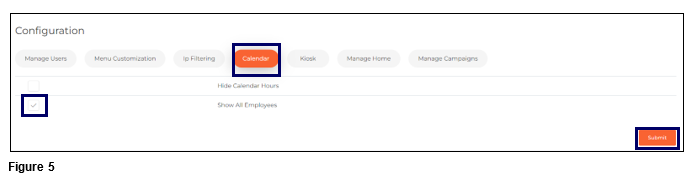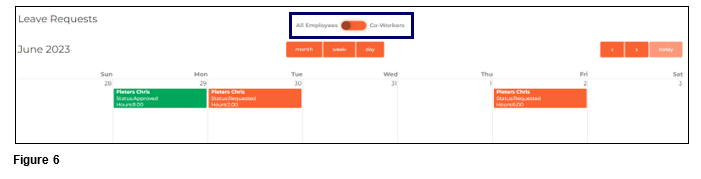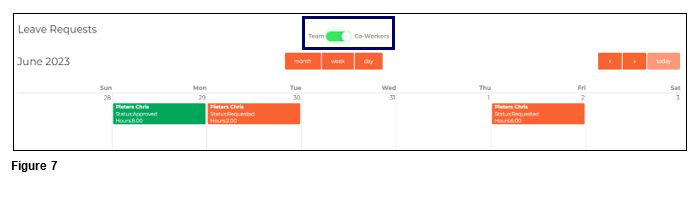How to Configure the Calendar in tmsConneXion v4
Summary
This document addresses how to configure the Calendar in tmsConneXion v4.
The Calendar, which is used in conjunction with Leave Management may be configured by Payroll Managers. Requested and approved time off may be displayed or hidden and may also be displayed for all employees in the company or only in the same work groups.
Hiding Calendar Hours
Users with appropriate rights can choose to hide the number of hours requested or approved on the tmsConneXion Calendar. The default setting is for the hours to display (Figure 1).
1. To change the setting, select Configuration from the menu (Figure 2).
2. Select the Calendar menu tab and check the box next to Hide Calendar Hours. Click Submit to make the change (Figure 3).
3. The Calendar will now hide the hours requested/approved (Figure 4).
Show All Employees
The default setting for employees to see both requested and approved time off is for their teammates only. Payroll Managers may choose to allow those with the Role of Employee to see all requested and approved time off for all employees in the organization in addition to their teammates. Please note, Supervisors and Payroll Managers’ view will be based on their Access Rights.
1. From the Calendar menu tab and check the box next to Show All Employees. Click Submit to make the change (Figure 5).
2. When the employee now goes to the Calendar, they will now have a toggle that lets the employees see time off requests and approvals for All Employees or their Co-Workers. Move the toggle to change the view (Figure 6).
3. Those with the Roles of either Supervisor or Payroll Manager are unimpacted by this setting; they will continue to see those they have Access Rights to (Team) and those in their same workgroup (Co-Workers) (Figure 7).