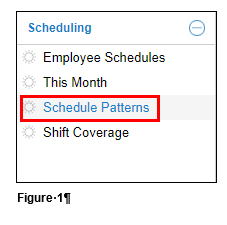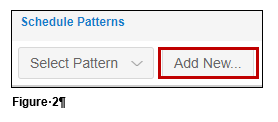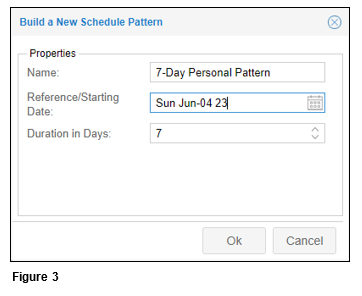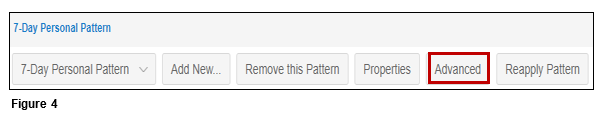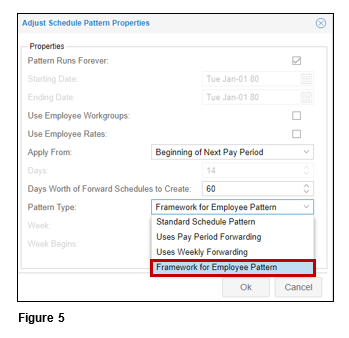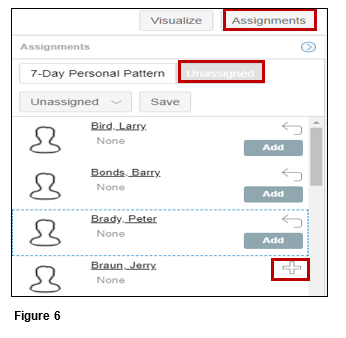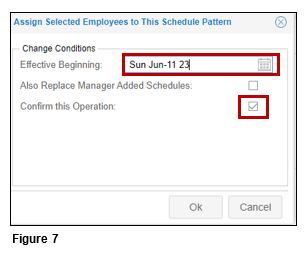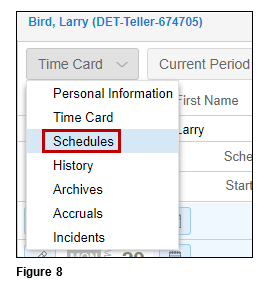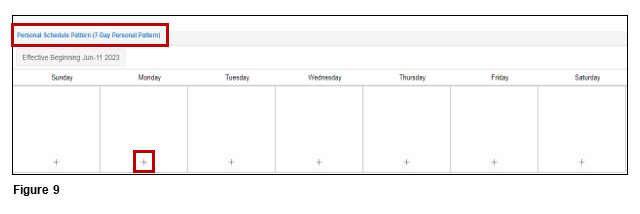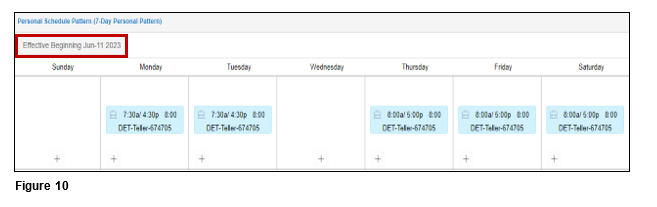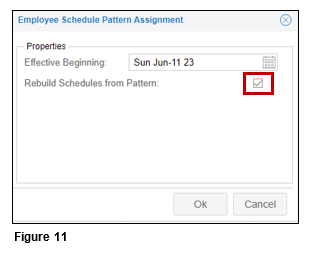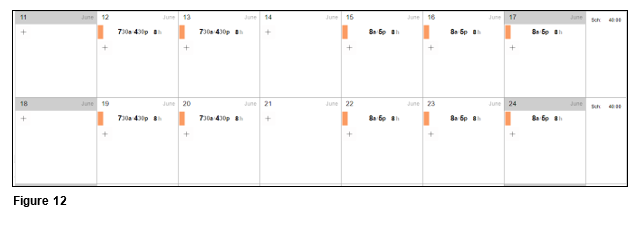Creating Personal Schedule Patterns
Summary
This document addresses work instructions on how to create personal schedule patterns in tmsTime Cloud Software (Core).
Personal Schedule Patterns are typically used by organizations (i.e., healthcare) who have many different shifts. Personal patterns can be customized easily for each individual employee.
Creating Personal Schedule Patterns
1. Once logged into the time and attendance software, from the Scheduling quick menu, select Schedule Patterns (Figure 1).
2. Click Add New (Figure 2).
3. From Build a New Schedule Pattern, create a Name. Typically, with Personal Schedule Patterns a 7-day and a 14-day pattern will be created, so as a best practice, incorporate the pattern length into the Name. Set the Reference/Starting Date, which will typically be the previous Sunday, and the Duration in Days of either 7 or 14. Click OK (Figure 3).
4. Click the Advanced button (Figure 4).
5. On Pattern Type, select Framework for Employee Pattern and click OK (Figure 5).
6. Click Assignments. When the box expands, verify you are looking at the Unassigned employee list (as a reminder, an employee may only be assigned to one schedule pattern at a time). Click the ‘+’ next to each employee to be added and click Save when done (Figure 6).
7. Set the Effective Beginning the start of the next pay period and check Confirm this Operation. Click OK(Figure 7).
8. Navigate to the employee’s Schedule tab (Figure 8).
9. Click on Personal Schedule Pattern, which is located below the calendar and the pattern will display (either 7 or 14 days depending on the length). Click the ‘+’ each day and add the employees schedule (Figure 9).
10. Once the employee’s schedule has been created, click the Effective Beginning button (Figure 10).
11. Verify the Effective Beginning is at the start of the next pay period and check the Rebuild Schedules from Pattern box. Click OK (Figure 11).
12. The Personal Schedule Pattern has now been applied to the employee’s schedule as of the Effective Beginning date (Figure 12).