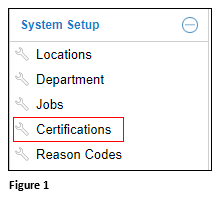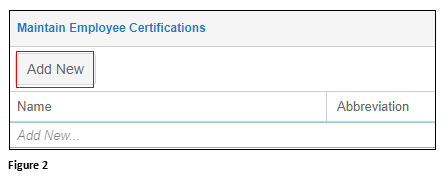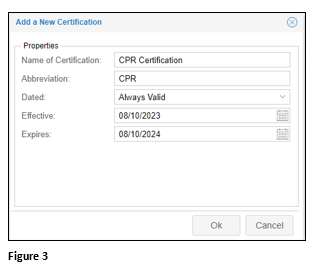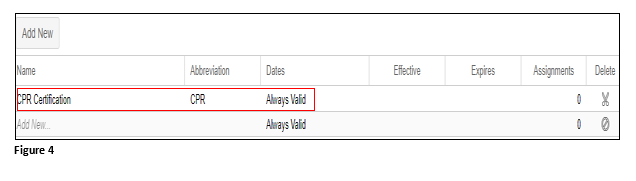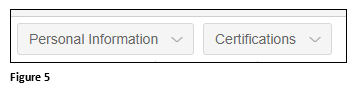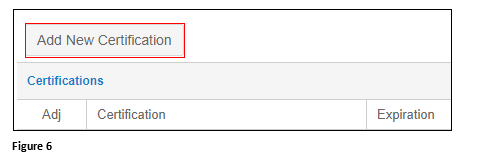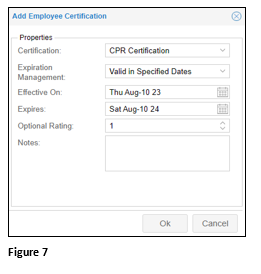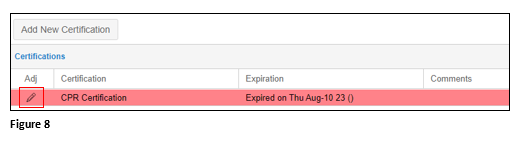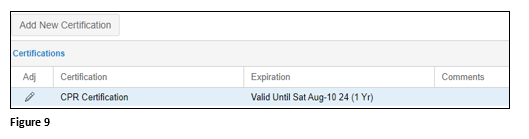Setting Up Employee Certifications
Summary
This document addresses work instructions on how to set up and assign Certifications. Certifications are used to help identify employees with special certified skills.
Setting Up Certifications
1. Once logged in to the Manager Portal, open the System Setup menu and Certifications. Please note that menu structure may appear differently (Figure 1).
2. Click Add New (Figure 2).
3. Add the Properties, including Name of the Certification, an Abbreviation, Dated to Always Valid and the Effective/Expires dates and click OK (Figure 3).
4. The Certification has been created and added to the list (Figure 4).
Applying Certifications to Employees
Once certifications have been created, they may be applied to individual employees.
1. Navigate to the employee’s timecard and use the menus to select Personal Information and Certifications (Figure 5).
2. Click Add New Certification (Figure 6).
3. Select the Certification and if the certificate will expire, select Valid in Specified Dates and the Effective On/Expires Dates. Click OK (Figure 7).
4. Under Summaries there will typically be three drill down reports showing expiring certifications. Dashboard Gauges will also typically flag the supervisor to the expiration and once a certificate has expired a notification will be sent out to the employees Supervisors
a. Expiring Certifications within 30 days.
b. Expiring Certifications within 31-60 days.
c. Expiring Certifications within 61-90 days.
5. Once the employee has recertified, navigate back to the employee Certification area, click on the expired certificate, and change the dates (Figure 8).
6. The certificate will now become valid for the selected dates (Figure 9).