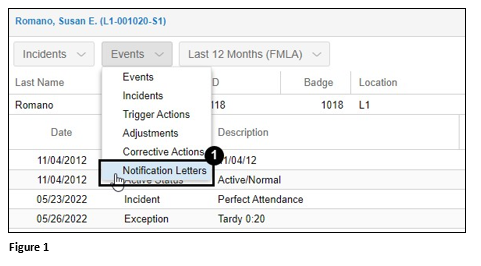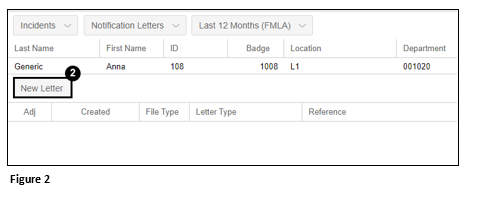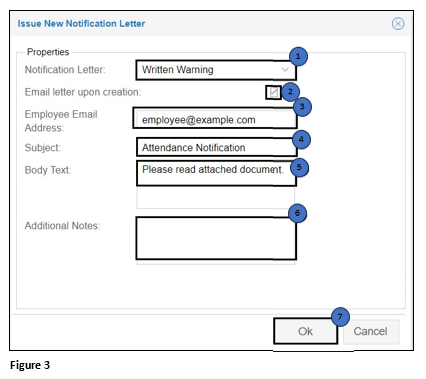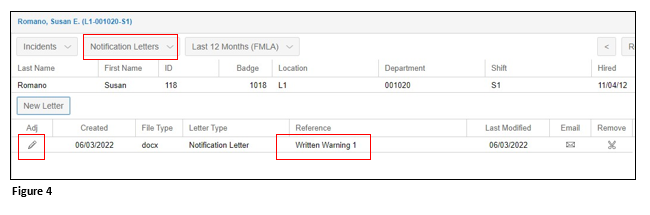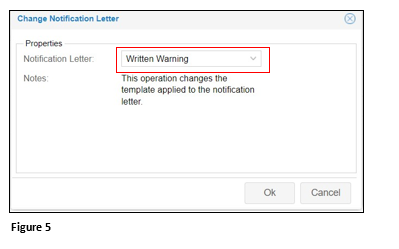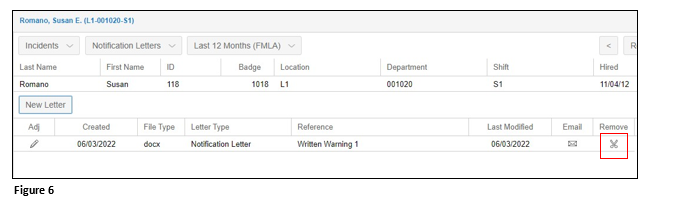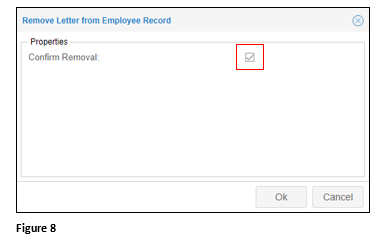Sending Notification Emails
Summary
This document addresses work instructions on how to send notification letters out of the manager portal. Please note, this feature must be enabled to use it.
When an employee’s point balance passes a point threshold, an email alert is sent to the employee’s manager to send a notification. The manager can review the employee’s point balance and incident history in the Incidents tab of the Incidents page in the employee’s record.
Sending Notification Letters
1. Navigate to the employee’s timecard and using the dropdown menu select Notification Letters (Figure 1).
2. Click the New Letter button (Figure 2).
3. In the Issue new Notification Letter window, the manager will select the notification letter to be sent if there are multiple notification letters in their system. Enable the Email letter (1); check the Email letter upon creation box (2); add or verify the employee’s email address (3); add a Subject (4); Body Text (5); Additional Notes (6) and click OK to send the email (Figure 3).
4. Sent notification letters are displayed in the Notification Letters tab. To change the type of notification letter, a user can click the pencil icon (Figure 4).
5. Select from the list of notification letters added to the database and click OK (Figure 5).
6. The notification letter can be removed from the Notification Letters tab, by clicking the scissor icon (Figure 6).
7. Check the Confirm Removal box and click OK. This does not remove the trigger action (T-Action) for the notification letter from the timecard (Figure 7).
Note: Notification letters can only be sent individually to employees, not to a group of employees.