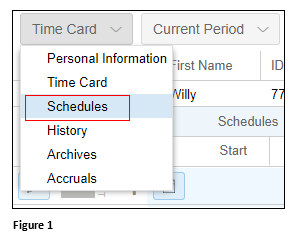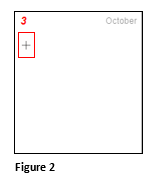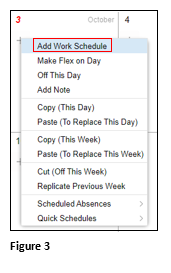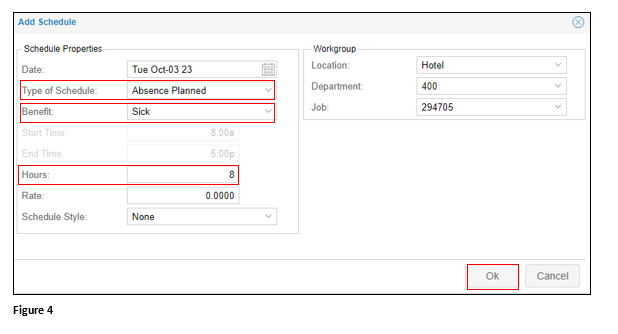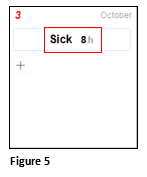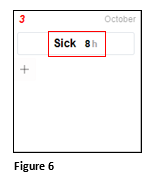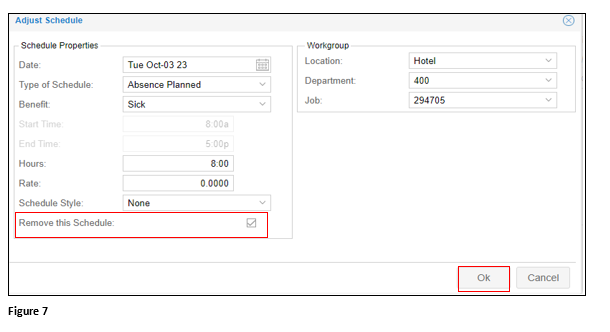Adding Benefits to the Employee Schedule
Summary
This document addresses work instructions on how to add benefit time from the employee’s schedule. Please note, this feature generally is used with the TMS leave management module.
Managers may manually add time off to an employee’s schedule; this is typically done in instances where an employee cannot make the request themselves such as in same day requests.
Manually Adding Time Off Requests
1. From the employee’s timecard, use the menu to select Schedules (Figure 1).
2. Find the day on the calendar of the request and click the ‘+’ (Figure 2).
3. From the menu, select Add Work Schedule (Figure 3).
4. On the Add Schedule dialogue box, change the Type of Schedule to Absence Planned; select the appropriate Benefit and set the number of Hours the employee will use. Click OK(Figure 4).
5. The scheduled absence will now be displayed on both the schedule calendar and the employee’s timecard (Figure 5).
Deleting a Scheduled Absence
1. To delete the scheduled absence, click on the entry (Figure 6).
2. Check Remove this Schedule and click OK. The absence has been removed from the calendar and timecard (Figure 7).