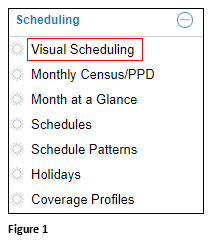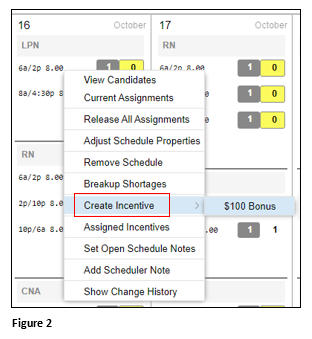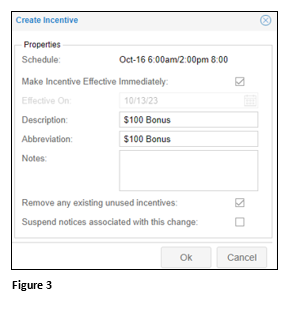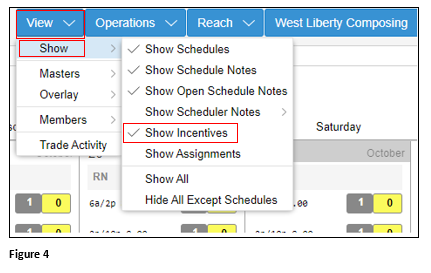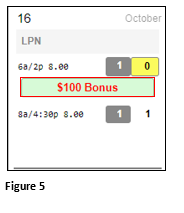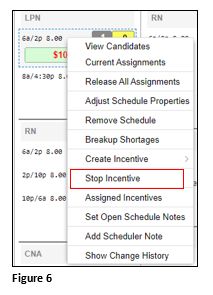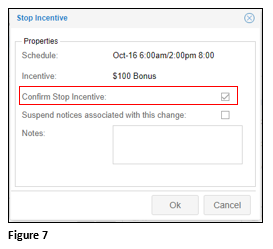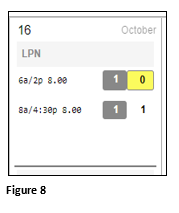Scheduler Adding Incentive Pay in Visual Scheduling
Summary
This document addresses work instructions on how a scheduler can add incentive pay to a shift in Visual Scheduling.
Adding Incentive Pay
1. From the Scheduling menu, select Visual Scheduling (Figure 1).
2. From the appropriate Template, click on the schedule that needs incentive pay and select Create Incentive (Figure 2).
3. Adjust the settings as needed and click OK (Figure 3).
4. Verify Incentives will be displayed by clicking View, Show and looking for the checkmark next to Show Incentives (Figure 4).
5. The offered Incentive will be displayed next to the schedule (Figure 5).
Stopping an Incentive
1. Click on the shift with the offered incentive and from the menu, select Stop Incentive (Figure 6).
2. Check Confirm Stop Incentive and click OK (Figure 7).
3. The incentive will be removed from the Schedule (Figure 8).