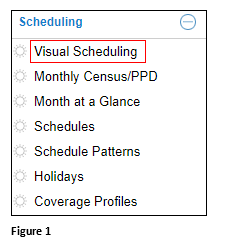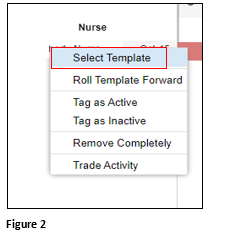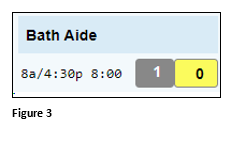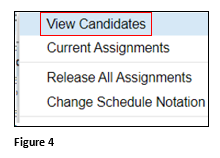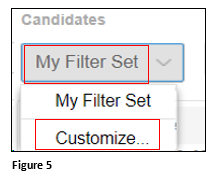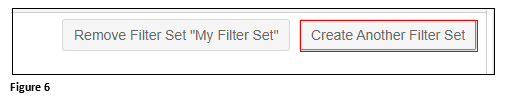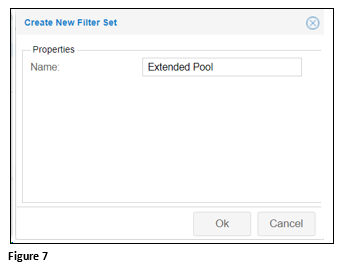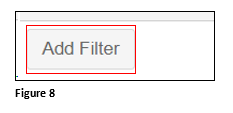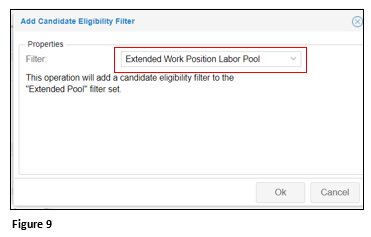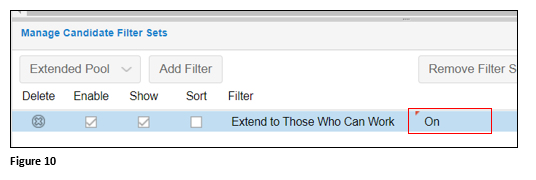Setting Up Extended Pool Filter Sets in Visual Scheduling
Summary
This document addresses work instructions for how to set up extended pool filter sets.
Setting Extended Pool Filter Sets
1. From the Scheduling menu, select Visual Scheduling (Figure 1).
2. Click on the appropriate template and click Select Template (Figure 2).
3. Select any schedule on the Template (Figure 3).
4. Select View Candidates (Figure 4).
5. Under Candidates, click My Filter Set and select Customize (Figure 5).
6. Click Create Another Filter Set (Figure 6).
7. Enter the Name of Extended Pool and click OK (Figure 7).
8. Click Add Filter (Figure 8).
9. Select Extended Work Positions Labor Pool and click OK (Figure 9).
10. Change the setting from Off to On (Figure 10).