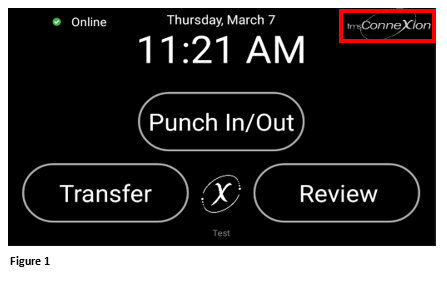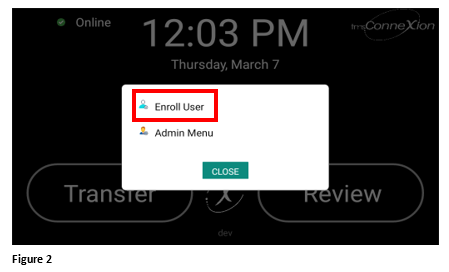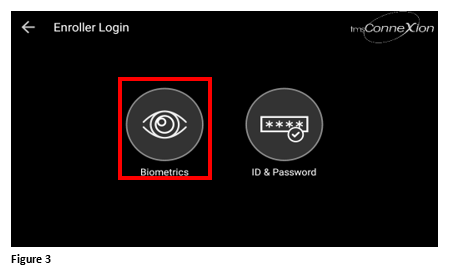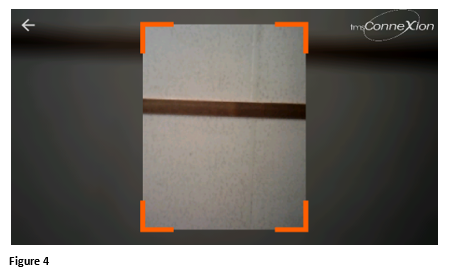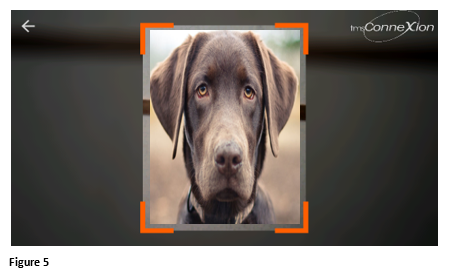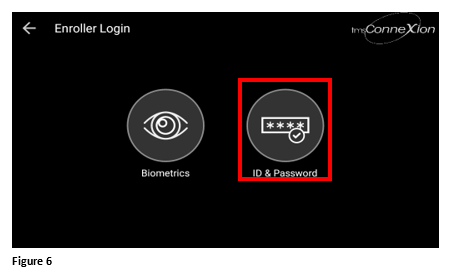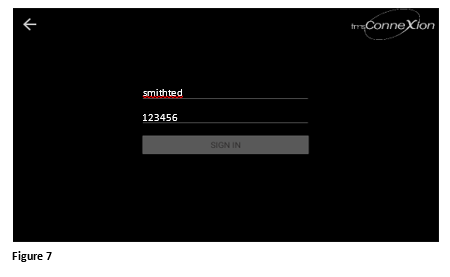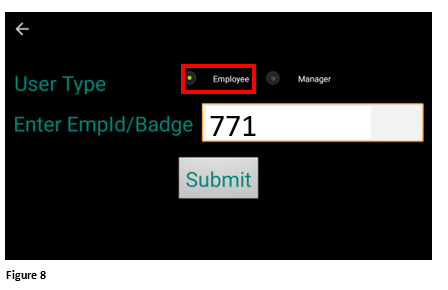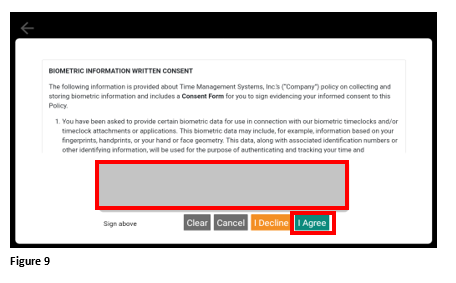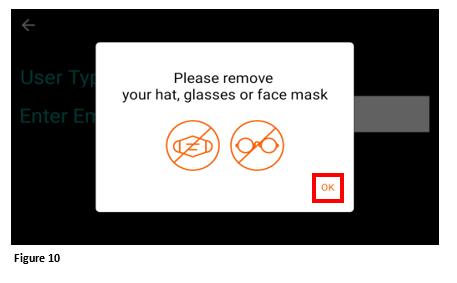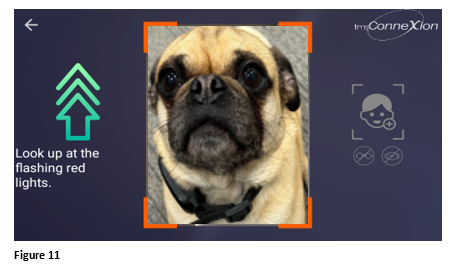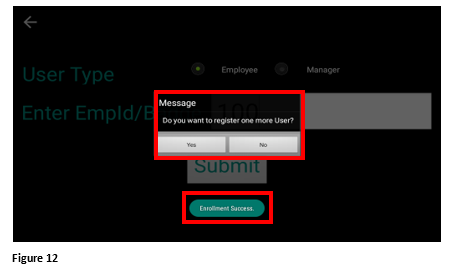Enrolling Employees with Biometrics for the tms100
Summary
This document demonstrates how employees using biometrics will be enrolled into the tms100 timeclock. Please note, employees must be at least 18 years old to enroll with biometrics.
Enrolling an Employee with Biometric Access
For organizations that have their clocks set for biometric entry.
1. Tap the tmsConneXion logo in the upper righthand corner (Figure 1).
2. Tap Enroll User (Figure 2).
3. If the enroller is entered biometrically, they may use the Biometrics menu (Figure 3). If not, skip to Step 6.
4. The enroller will be presented with a photo box (Figure 4).
5. The enroller will present their face for recognition (Figure 5).
If the enroller is using their tmsConneXion user name and password to add employees (non-biometric entry), use these steps:
6. Tap ID & Password (Figure 6).
7. The enroller will enter their tmsConneXion login credentials and tap Sign In (Figure 7).
8. Once the enroller’s credentials have been recognized, enter the employee’s Employee ID or Badge number and tap Submit (Figure 8).
9. The Biometric Waiver will be displayed. The employee will sign their name and tap I Agree (Figure 9).
10. The employee will be instructed to remove glasses and/or face masks. Please note that the employee will take their picture with no glasses, but may leave them on to punch, etc. Tap OK (Figure 10).
11. The photo box will display and the employee will line up and have their picture taken. It is important that the employee look at the red light on the camera to have their iris’s scanned and captured. Failure to do this can cause the employee to not register properly (Figure 11).
12. A message stating Enrollment Success should be displayed. The enroller will have the opportunity to register more employees; if they tap Yes, the clock will flip to the Enter Badge Number screen for the next enrollment. If No is selected, the clock will go to the home screen (Figure 12). Failure messages will display in red and will include Enrollment Failed, Try Again which indicates a failure to capture a picture and both a left and right iris and Enrollment Failed, Duplicate User, which indicates the employee’s credentials, including their photo may already be in the clock.