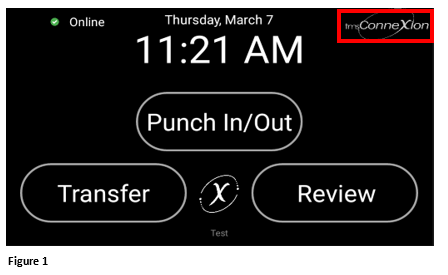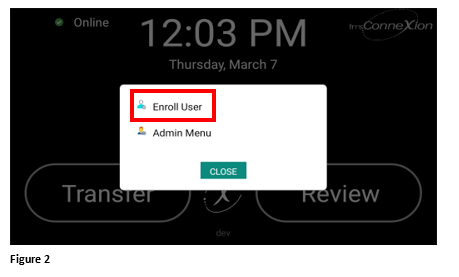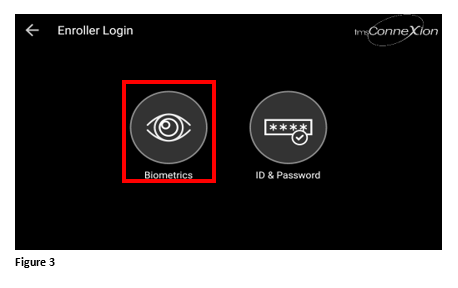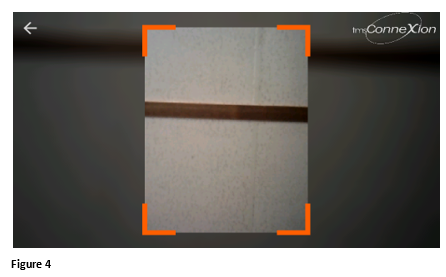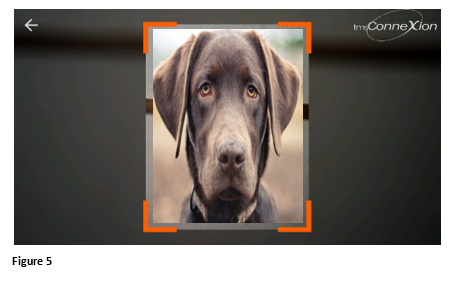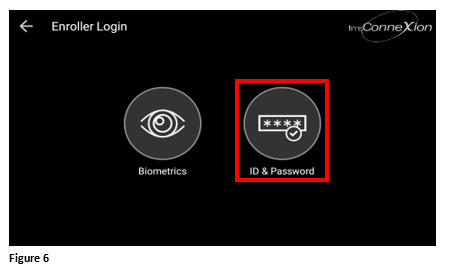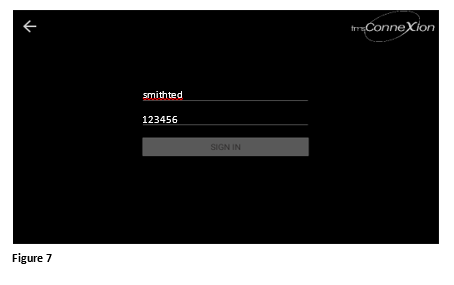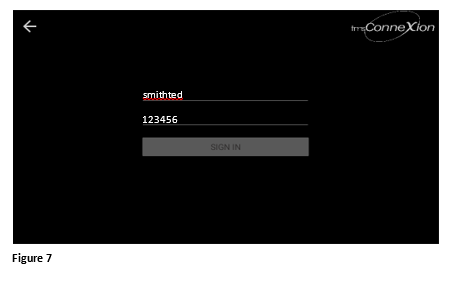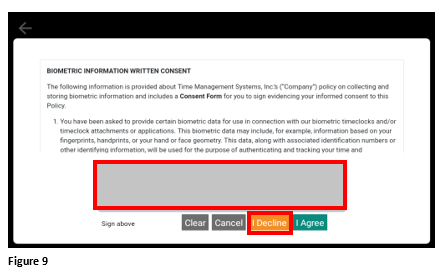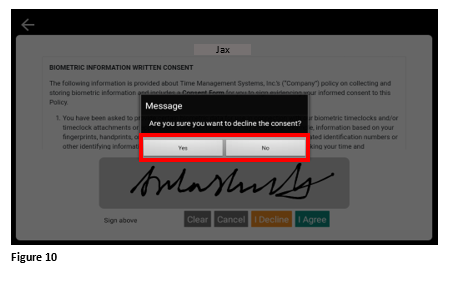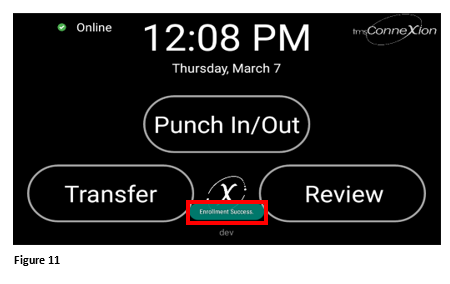Enrolling Employees without Biometrics for the tms100
Summary
This document demonstrates how employees not using biometrics will be enrolled into the tms100 timeclock.
Enrolling an Employee without Biometrics
If the organization will allow employees to bypass biometric entry and use badge/employee ID entry.
1. Tap the tmsConneXion logo in the upper righthand corner (Figure 1).
2. Tap Enroll User (Figure 2).
3. If the enroller is entered biometrically, they may use the Biometrics menu (Figure 3). If not, skip to Step 6.
4. The enroller will be presented with a photo box (Figure 4).
5. The enroller will present their face for recognition (Figure 5).
If the enroller is using their tmsConneXion username and password to add employees, use these steps, if not skip to step 8:
6. Tap ID & Password (Figure 6).
7. The enroller will enter their tmsConneXion login credentials and tap Sign In (Figure 7).
8. Once the enroller’s credentials have been recognized, enter the employee’s Employee ID or Badge number and tap Submit (Figure 8).
9. The Biometric Waiver will be displayed. The employee will sign their name and tap I Decline (Figure 9).
10. The employee will be asked to verify they want to decline the Biometric Waiver. Tap Yes (Figure 10).
11. An Enrollment Success message will display, and the employee is now able to use the clock (Figure 11).