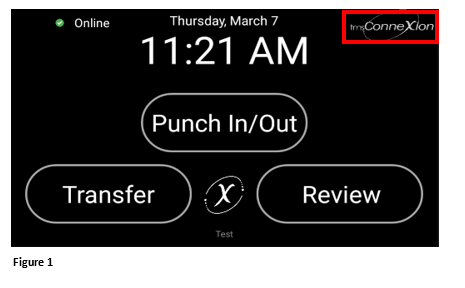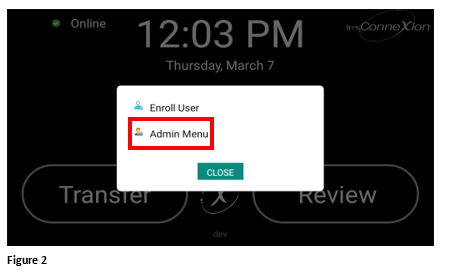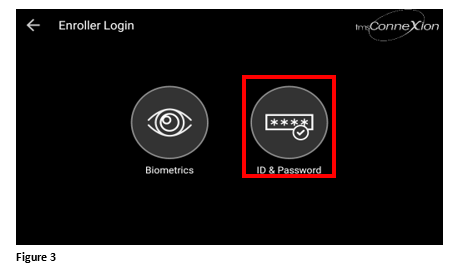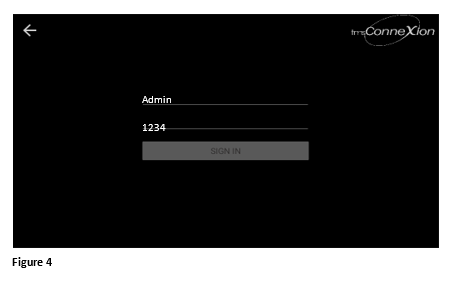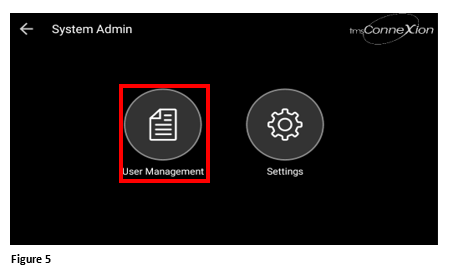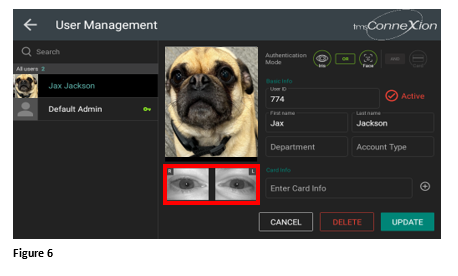Verifying Enrolled Employees in the tms100
Summary
This document demonstrates how to review employees who have been enrolled in the tms100 clock.
Verifying Enrolled Employees
1. Enrollers may verify the employee’s biometric information was entered successfully. An employee test punch may be performed (and subsequently deleted) and/or in the User Management area. From the home page, click on the tmsConneXion icon (Figure 1).
2. Tap Admin Menu (Figure 2).
3. Tap the ID and Password icon (Figure 3).
4. Enter the Admin password, typically 1234 and tap Sign In (Figure 4).
5. Tap on User Management (Figure 5).
6. The User Management detail screen will appear showing a list of all employees enrolled in the clock. Tap the employee’s name from the list to see their specific enrollment information. The enroller should see the employees profile picture and images of both the right and the left eye. An employee’s biometric punches may work if only one iris is captured, however if neither iris is captured, the employee’s profile will need to be deleted and re-enrolled. No updates should be made here to the User ID or employee name; those should be performed in tmsConneXion (Figure 6).