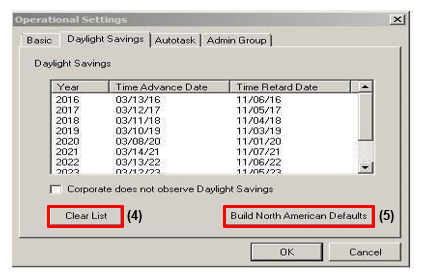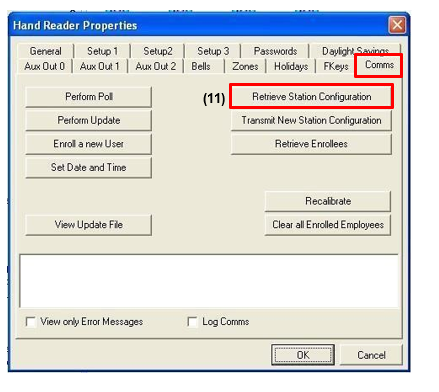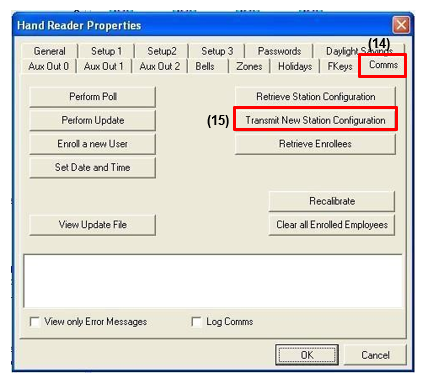Updating the Handpunch Time Clock for Daylight Savings November 2025
Summary
This document includes directions on updating the Handpunch Clock for the Daylight Savings Change for customers with Attendance Enterprise.
Important Note:The following steps must be completed as soon as possible to ensure the clock is set to appropriately adjust for the Daylight Savings Time change occurring on November 2, 2025.
Setting DST for the System Date
1. Login to Attendance Enterprise.
2. Click  to launch the Operational Settings window.
to launch the Operational Settings window.
3. Click the Daylight Savings tab.
4. Click the Clear List button to remove all previously defined DST dates. These dates are defined using either old rules or Build North American Defaults button.
5. Click on the Build North American Defaults button.
6. Click OK to save operational settings.
Changing DST on Station Properties
7. From the folder list, double-click on Tasks then click on Communications. Perform a Poll of the clock.
8. From the folder list, double-click on System Setup,then double-click on Data Collection, then open the Stations folder.
a. The clock(s) will be displayed on the right.
9. Right click on a clock and then left click Properties.
10. Select the button Terminal Properties. The Hand Reader Properties box will display.
11. From the Comms tab, select the Retrieve Station Configuration button.
12. Once the information is retrieved from the clock click on the Daylight Savings tab.
13. Verify the Daylight Saving ON information is saved as Month=3, Day=9 and time is 2:00 AM. Daylight Saving OFF information is saved as Month=11, Day=2 and time is 2:00 AM.
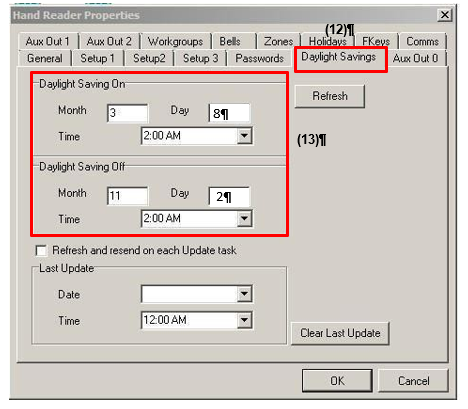
14. Select the Comms tab
15. Click the Transmit New Station Configuration button.
16. Once done transmitting the information to the clock, select the OK button.
17. Click the OK button to close Properties.
18. Repeat the process for all other HandPunch clocks.
For customers with employees working across 2 AM on Daylight Saving Time, please contact TMS Support Desk for further assistance.