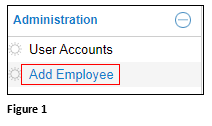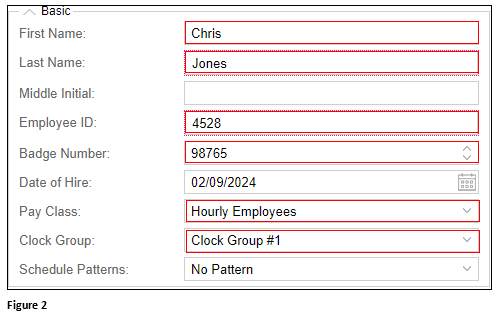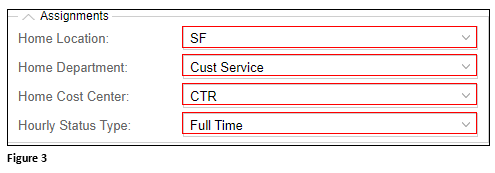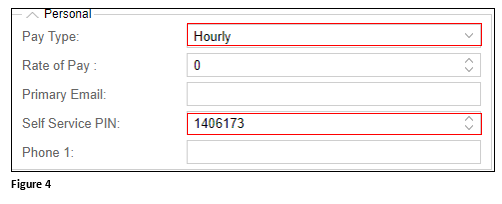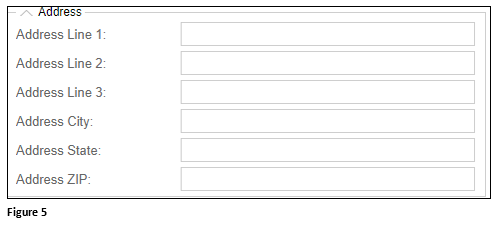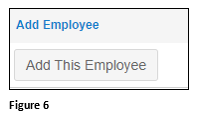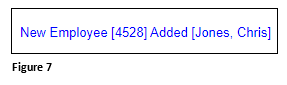Adding New Employees in tmsTIme
Summary
This document outlines how to add new employees to tmsTime and Attendance.
Adding New Employees
1. Under the proper menu, find and select Add Employee (Figure 1). Please note, the Add Employee option may be under a different menu header than found in this example.
2. The Add Employee wizard will open. The wizard is split into four main sections that have a combination of required and non-required fields. The user will not be able to add the employee until all required fields have been satisfied.
3. The Basic section includes required fields First Name, Last Name, Employee ID, Badge Number, Pay Class and Clock Group. Use the dropdown arrow to pull up menu items when available (Figure 2). Please note, options in Pay Class and Clock Group may not be changed or edited.
4. The Assignments section includes the employee’s home workgroup(s) and Hourly Status Type and are required. Workgroup options will vary by organization (Figure 3).
5. The Personal section includes the employee’s Pay Type and Self Service PIN which are required. Rate of Pay, Primary Email and Phone 1 are not required (Figure 4).
6. The Address section includes the employee’s home address information and none of the fields are required (Figure 5).
7. Once the information has been added and the required fields have been satisfied, click Add This Employee. Please note that if the Add This Employee button is greyed out, there is at least one required field that has not been filled out (Figure 6).
8. A note stating ‘New Employee [badge number] Added [last name, first name]’ will display and the employee has been added to time and attendance (Figure 7).