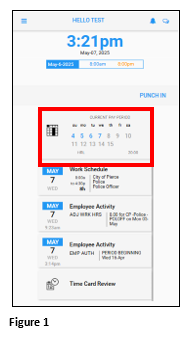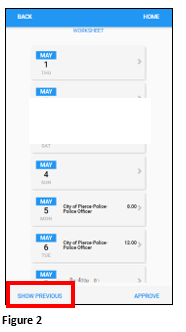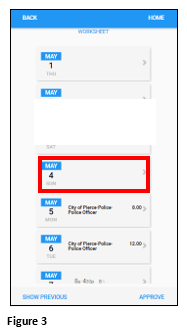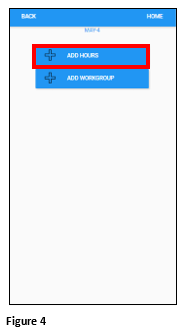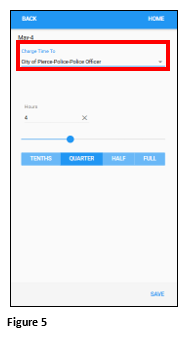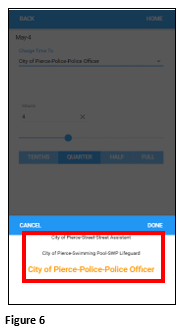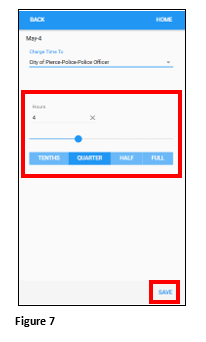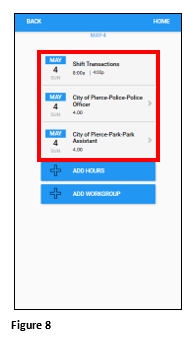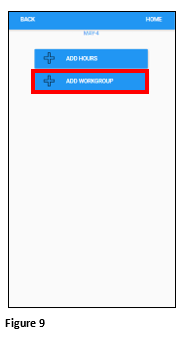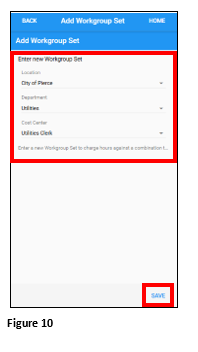Using Worksheets in ESSMobile3
Summary
This document includes instructions on how employees may allocate their daily hours to different workgroups in ESSMobile3.
Using a Worksheet, employees can allocate their worked hours to different workgroup sets. If a desired workgroup set does not exist when the employee allocates their worked hours, they may create a new one.
Allocating Hours to a Worksheet
1. From the ESSMobile3 home screen, tap on the Current Pay Period with calendar tile. Please note, if the Previous Period has not yet been approved by the employee, the tile will display Previous Period (Figure 1).
2. Verify the period being displayed; if Previous Period, tap Show Current (Figure 2).
3. Tap the appropriate day to add and allocate hours to (Figure 3).
4. Tap Add Hours (Figure 4).
5. Tap the Charge Time To section (Figure 5).
6. Scroll to find the correct workgroups where the hours will be allocated. Tap to select. See Step 9 if the workgroup combination is not in the list as it will need to be added (Figure 6).
7. Enter in the number of hours to be allocated by either typing it in or use the slider bar. Select the appropriate fractional time as necessary (Tenths, Quarter, Half, Full). Tap Save (Figure 7).
8. Repeat the process until all of the hours worked for the day have been allocated. The Shift Transactions tile will show the total number of hours allocated for the day (Figure 8).
9. To add a Workgroup combination that isn’t available, tap Add Workgroup (Figure 9).
10. Use the drop-down arrow next to each workgroup to add the selection to the available allocations. Tap Save (Figure 10).