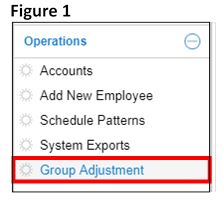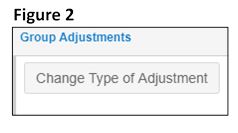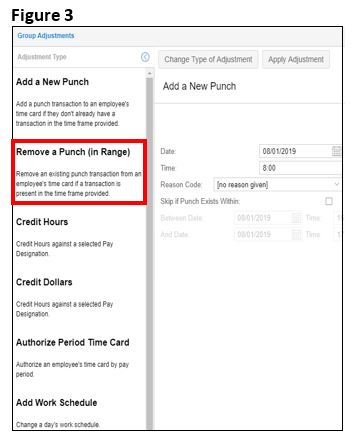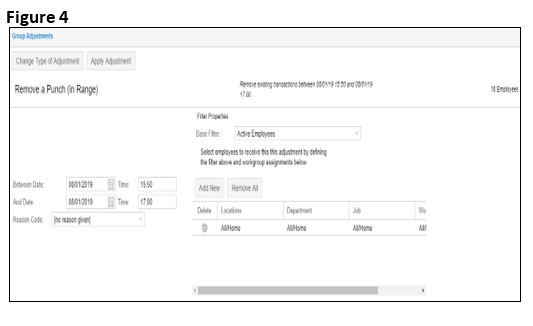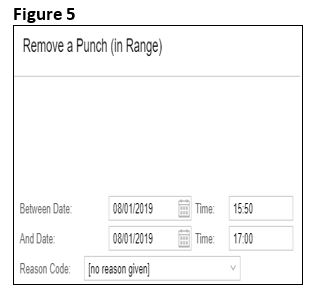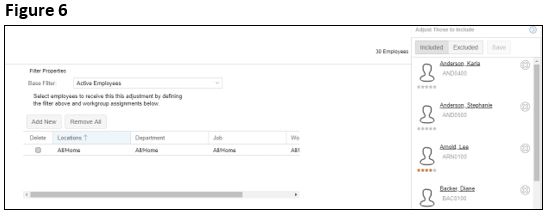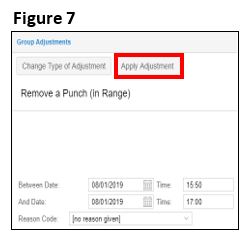Using Group Adjustment to Remove a Punch
Summary:
This document addresses work instructions for how to use Group Adjustment to Remove a Punch.
Using Group Adjustment to Remove a Punch
Remove a range of punches for a group of employees simultaneously. For example, if you need to remove employee lunch punches for the department because of a working lunch, you can easily remove these punches for selected employees at once.
To Perform Remove a Punch Through the Group Adjustment Menu Item:
1. Under Operations from the menu, select Group Adjustment (Figure 1).
2. Click on Change Type of Adjustment (Figure 2) to open the Adjustment Type menu.
3. From the Adjustment Type menu, select Remove a Punch (in Range) (Figure 3).
4. The Remove a Punch (in Range) window will appear (Figure 4).
5. Enter the following information (Figure 5):
a. Between Date and Time
b. And Date and Time
c. Reason Code (if applicable)
6. Use the Adjust Those to Include menu to refine the list of employees to be included and excluded from the group adjustment (Figure 6). Once selections have been made, click Save.
7. Select Apply Adjustment (Figure 7).