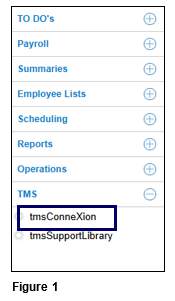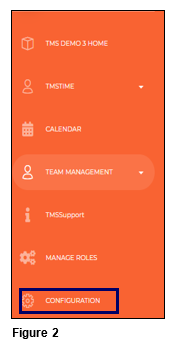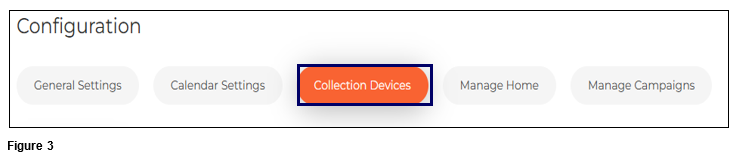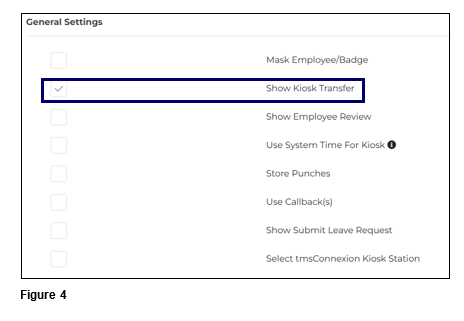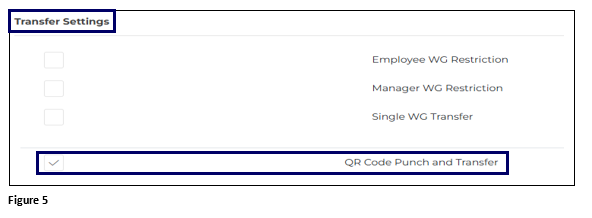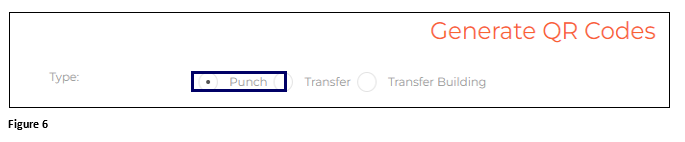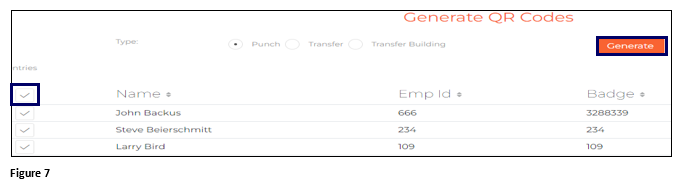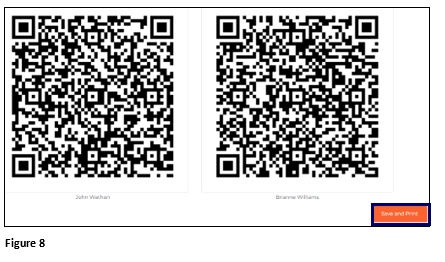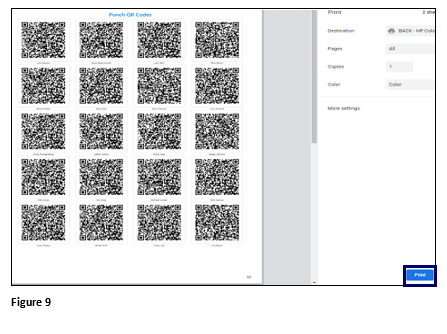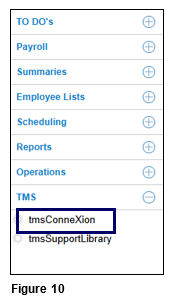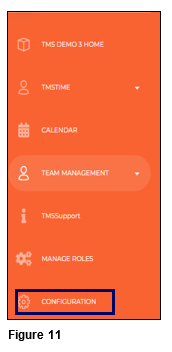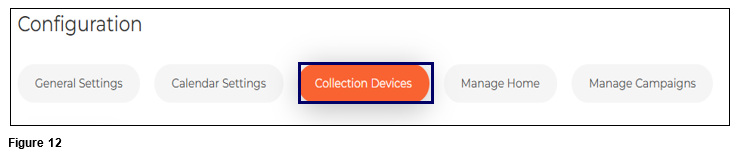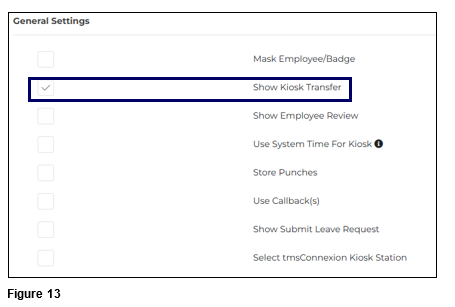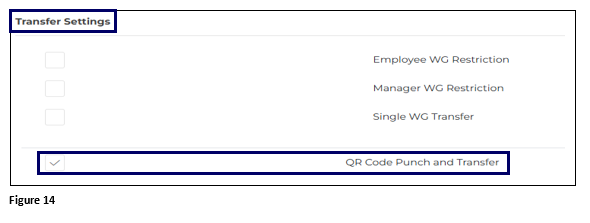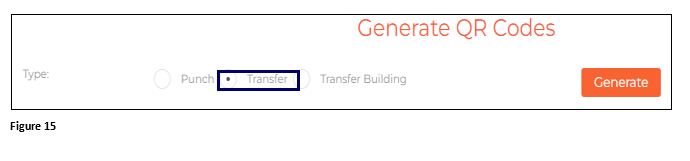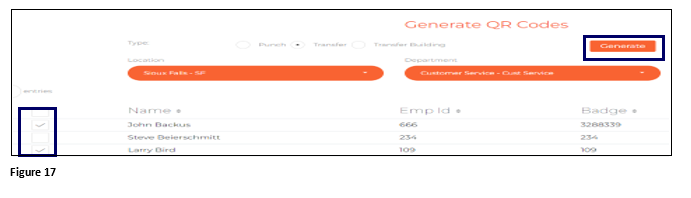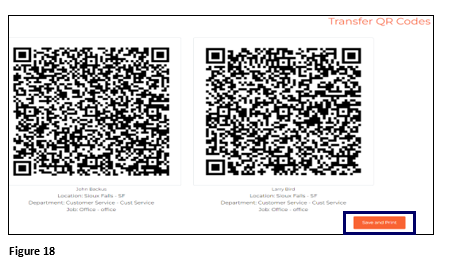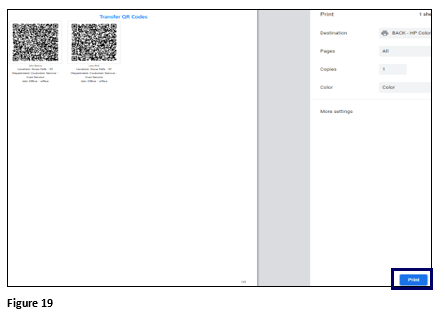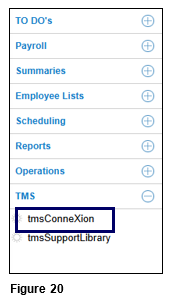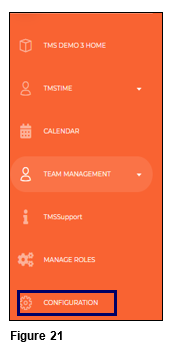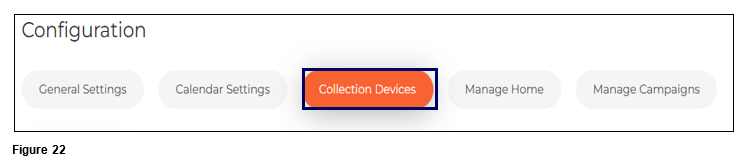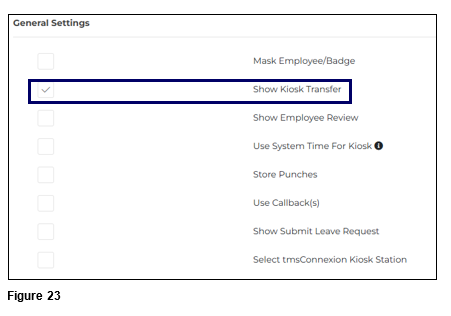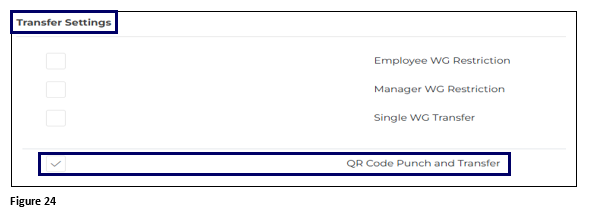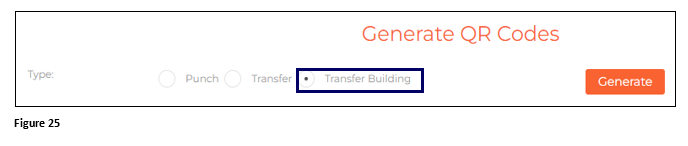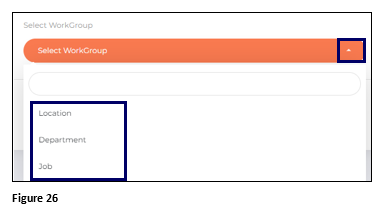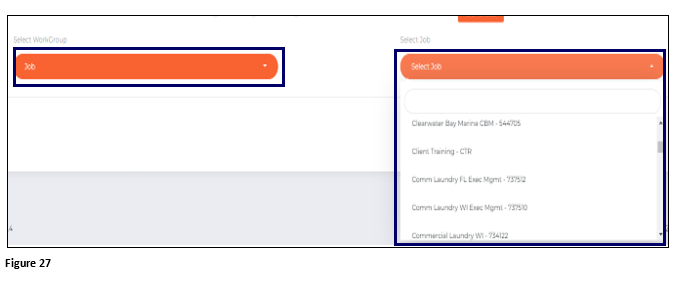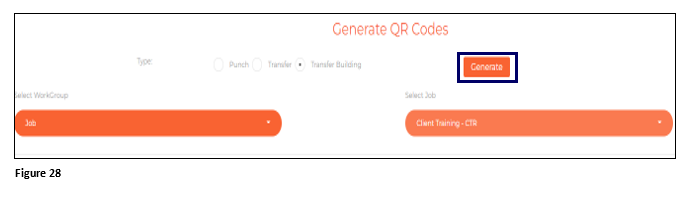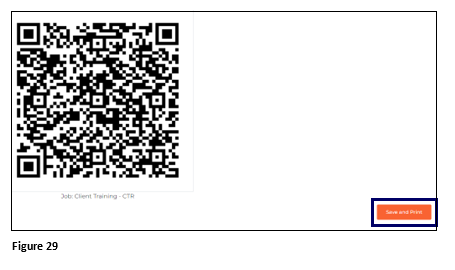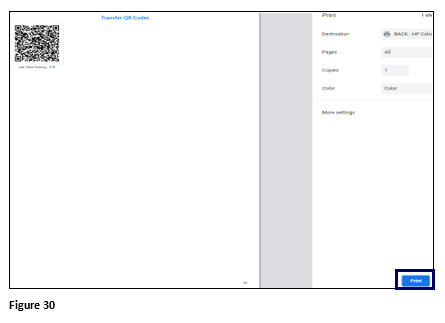Setting Up QR Codes for tmsKisok using tmsTime
Summary
This document addresses work instructions for how to create QR codes in tmsKiosk using tmsTime. QR codes can be set up for punching in and out, transferring and transfer building in tmsKiosk.
Setting Up Punching with QR Codes
To Create QR codes for employees to use for Punching In and Out.
1. From tmsTime Cloud Software, open the TMS menu and select tmsConneXion (Figure 1).
2. Open the Configuration menu option (Figure 2).
3. Select Collection Devices (Figure 3).
4. Under Desktop Kiosk and General Settings, check Show Kiosk Transfer (Figure 4).
5. Scroll down and under Transfer Settings check the box next to QR Code Punch and Transfer. By keeping this box checked, the devices camera will be activated (Figure 5).
6. Check the box next to Punch (Figure 6).
7. Either check the top box to select all employees, or individually check the box next to each employee. Click Generate to create the QR codes (Figure 7).
8. The Punch QR codes will be created for each employee selected. Scroll to the bottom of the page and click Save and Print (Figure 8).
9. The Print Preview tab will open. Click Print and once done cut out the individual QR codes and distribute to the employee(s). The employee(s) may now present their QR code to punch (Figure 9).
Setting Up Transfer with QR Codes
To Create QR codes for employees to use for transferring. Please note that a QR code will need to be created for each separate transfer possibility.
1. From tmsTime Cloud Software, open the TMS menu and select tmsConneXion (Figure 10).
2. Open the Configuration menu option (Figure 11).
3. Select Collection Devices (Figure 12).
4. Under Desktop Kiosk and General Settings, check Show Kiosk Transfer (Figure 13).
5. Scroll down and under Transfer Settings check the box next to QR Code Punch and Transfer. By keeping this box checked, the device’s camera will be activated (Figure 14).
6. Check the box next to Transfer (Figure 15).
7. Select the workgroups that the employee will transfer to for the specific QR code (Figure 16).
8. Either check the top box to select all employees, or individually check the box next to each employee. Click Generate to create the QR codes (Figure 17).
9. The Transfer QR codes will be created for each employee selected. Please note that the Workgroups display beneath the QR code. Scroll to the bottom of the page and click Save and Print (Figure 18).
10. The Print Preview tab will open. Click Print and once done cut out the individual QR codes and distribute to the employee(s). The employee(s) may now present their QR code to transfer to the specific workgroup shown (Figure 19).
Setting Up Transfer Building with QR Codes
While QR codes can be used and distributed to specific employees for punching and transferring, organizations can also set up Transfer Building. The Transfer Building QR code is created and placed in a prominent location in the actual place of the transfer (typically). Employees will use their mobile device to scan the QR code to perform the transfer. Example: Employees working on the first floor will sometimes transfer to the second floor. A QR code can be created and placed on the second floor so when first floor employees report for work, they can scan the QR code that has been placed in a commonly used place.
Setting Up Transfer Building
1. From tmsTime Cloud Software, open the TMS menu and select tmsConneXion (Figure 20).
2. Open the Configuration menu option (Figure 21).
3. Select Collection Devices (Figure 22).
4. Under Desktop Kiosk and General Settings, check Show Kiosk Transfer (Figure 23).
5. Scroll down and under Transfer Settings check the box next to QR Code Punch and Transfer. By keeping this box checked, the devices camera will be activated (Figure 24).
6. Check the box next to Transfer Building (Figure 25).
7. Select the workgroup that the employee will transfer to for the specific QR code (Figure 26). Please note that with Transfer Building, only one level of transfer may happen.
8. Once the Workgroup has been selected, the user will then select the appropriate option for that workgroup (Figure 27).
9. Click Generate to create the QR code (Figure 28).
10. The Transfer Building QR code will be created for specific workgroup. Please note that the Workgroup is displayed beneath the QR code. Scroll to the bottom of the page and click Save and Print (Figure 29).
11. The Print Preview tab will open. Click Print and once done cut out the QR code and place in a common area in location. The employee(s) may now use their cell phone to ir QR code to transfer to the specific workgroup shown (Figure 30).