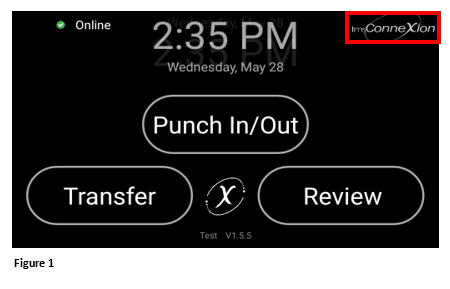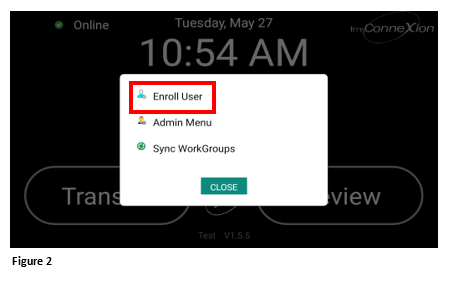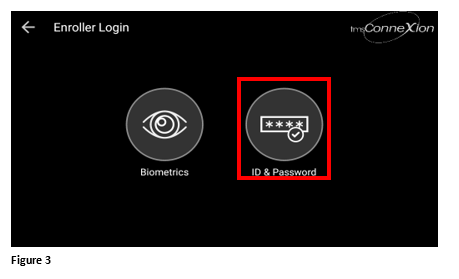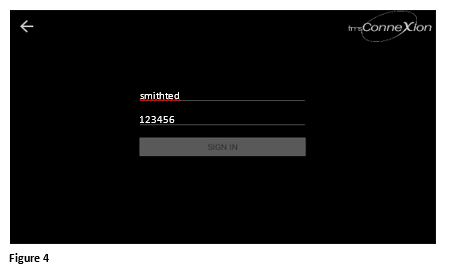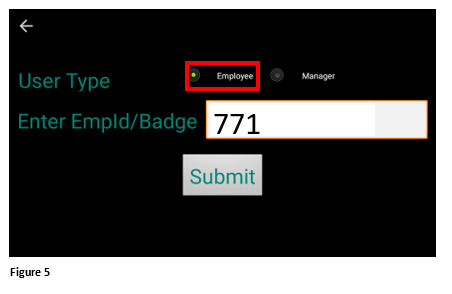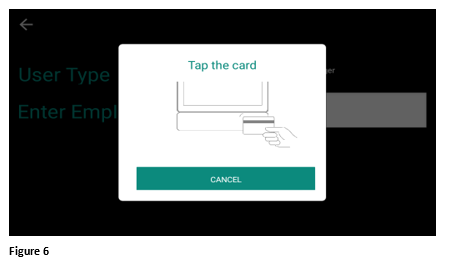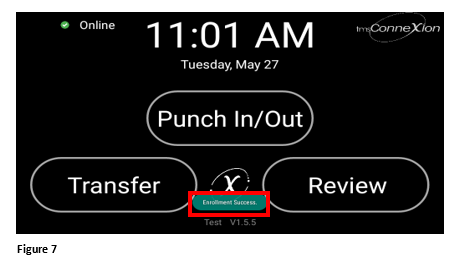Enrolling Employees with Badge for the tms100
Summary
This document demonstrates how employees using a badge will be enrolled into the tms100 timeclock.
Enrolling an Employee with Badge Access
1. Tap the tmsConneXion logo in the upper righthand corner (Figure 1).
2. Tap Enroll User (Figure 2).
3. Tap ID & Password (Figure 3).
4. The enroller will enter their tmsConneXion login credentials and tap Sign In (Figure 4).
5. Once the enroller’s credentials have been recognized, enter the employee’s Employee ID or Badge number and tap Submit (Figure 5).
6. The enroller will present and tap the employee’s badge to the bottom right of the tms100.
7. A message stating Enrollment Success should be displayed (Figure 7). Repeat the process to enroll more employees.