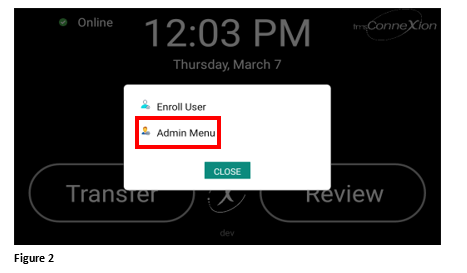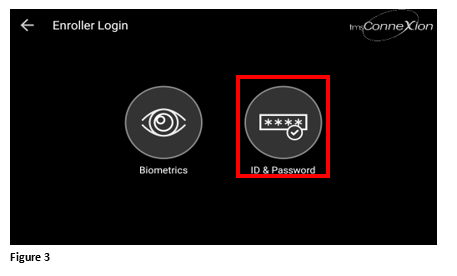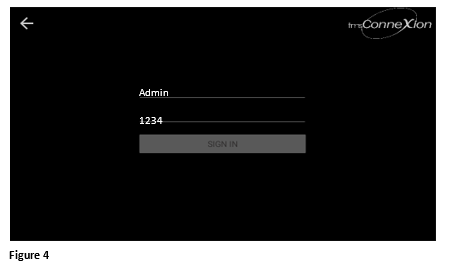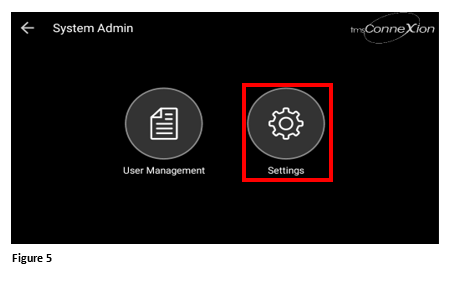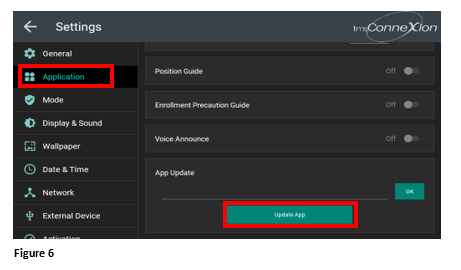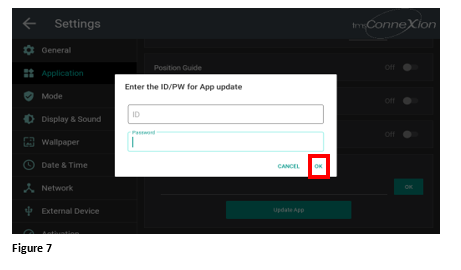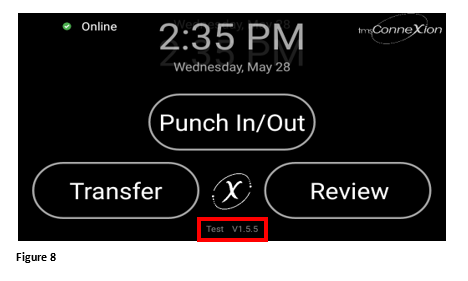Updating the App on the tms100
Summary
This document demonstrates how to update the app on the tms100 time clock.
Updating the App
When TMS pushes updates to the tms100 timeclock, the app must be updated on each clock to receive the changes.
1. From the home page, click on the tmsConneXion icon (Figure 1).
2. Tap Admin Menu (Figure 2).
3. Tap the ID and Password icon (Figure 3).
4. Enter the Admin password, typically 1234 and tap Sign In (Figure 4).
5. Tap on Settings (Figure 5).
6. Tap Application. Scroll down to and tap Update App. (Figure 6).
7. On the ID/PW screen, hit Enter twice on the virtual keyboard to move through ID and Password. Tap OK (Figure 7).
8. The App will perform a System Update. When done, the clock will reboot and when done, verify the new App version number (Figure 8).