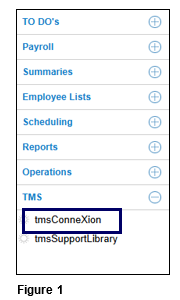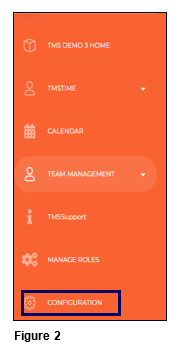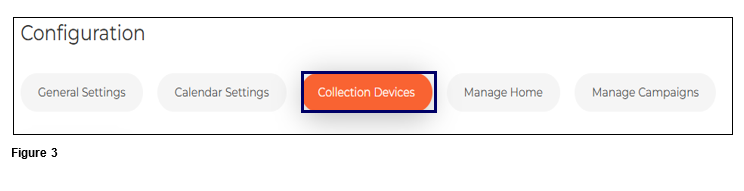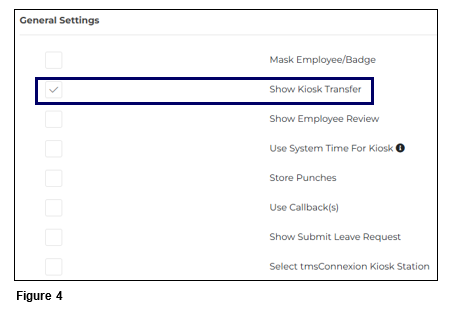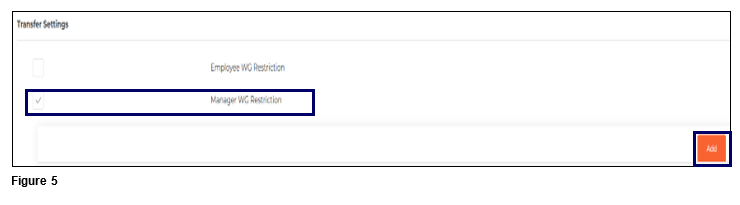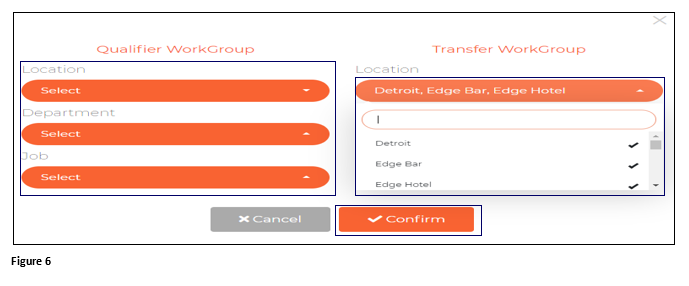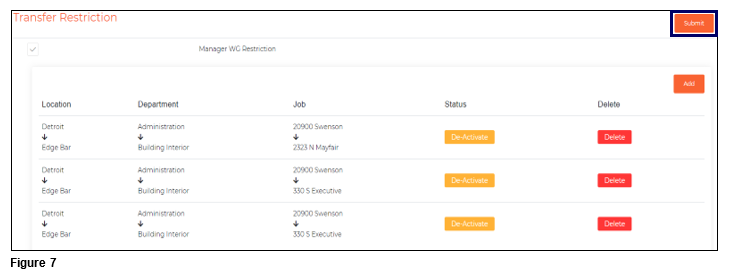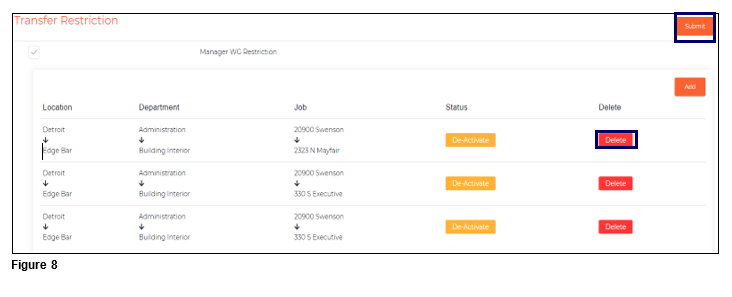Setting Up Manager Transfer Restrictions for tmsKiosk in tmsTime
Summary
This document addresses how to set up manager transfer restrictions tmsKiosk from tmsTime.
Setting Up Manager Transfer Restrictions
Those users with access to the Configuration menu option will have the ability to set Manager Workgroup Restrictions in tmsKiosk. Manager Workgroup Restrictions will allow a company to limit all employees from specific workgroup sets to only see transfer options to specific workgroup sets.
1. From tmsTime Cloud Software, open the TMS menu and select tmsConneXion (Figure 1).
2. Open the Configuration menu option (Figure 2).
3. Select Collection Devices (Figure 3).
4. From the General Settings menu, check the Show Kiosk Transfer box or verify it is checked (Figure 4).
5. Scroll down. Check Manager WG Restrictions and click Add (Figure 5).
6. On the left-hand side of the box, select the Qualifier Workgroups which are the workgroups of the group of employees whom the user wishes to limit. On the right-hand side, select the Transfer Workgroups which will be the only transfer options that will be visible. Multiple selections can be made at a time by clicking on the Workgroups and the selected Workgroups will be designated by a checkmark. Once done, click Confirm (Figure 6).
7. These steps can be repeated for each restriction if being done one at a time and when done, click Submit (Figure 7).
8. To suspend a Workgroup Restriction, which will allow it to quickly be added back, click De-Activate. To remove the Workgroup Restriction from the list, click Delete and Submit(Figure 8).