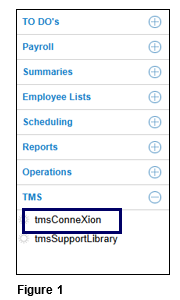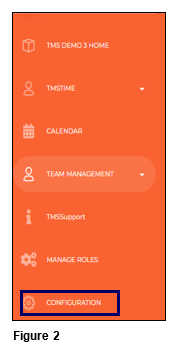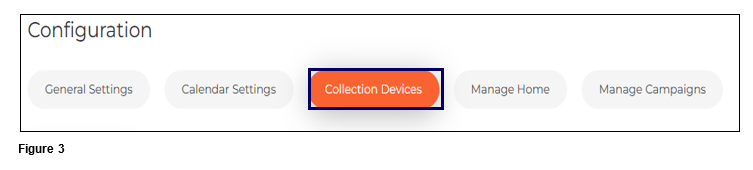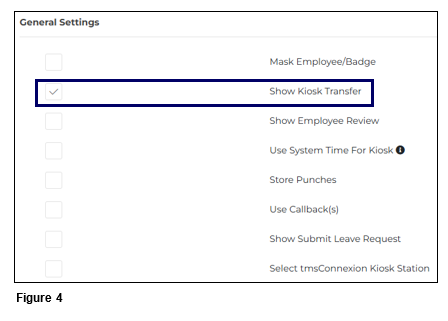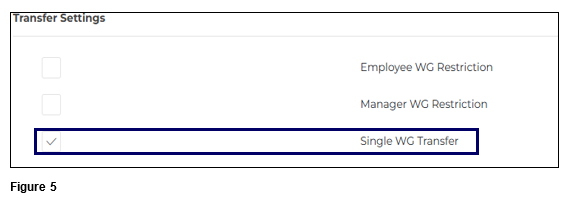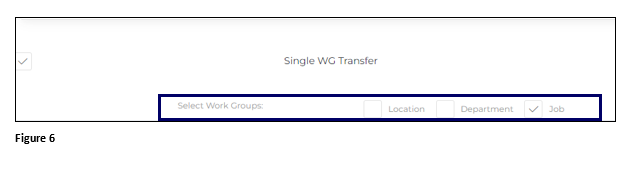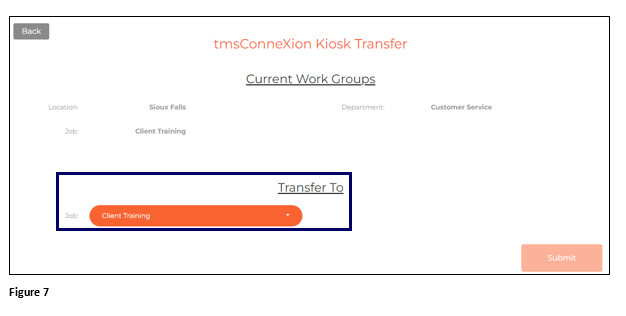Setting Up Single WG Transfer Restrictions for tmsKiosk in tmsTime
Summary
This document addresses how to set up single workgroup transfer restrictions tmsKiosk from tmsTime.
Setting Up Single WG Transfer Restrictions
The number of transfer options (workgroup options) shown to employees using the transfer in tmsKiosk may be reduced by using Single WG Transfer. Each workgroup can be checked allowing the employee to see and select only the options the administrator wants them to see when transferring.
1. From tmsTime Cloud Software, open the TMS menu and select tmsConneXion (Figure 1).
2. Open the Configuration menu option (Figure 2).
3. Select Collection Devices (Figure 3).
4. From the General Settings menu, check the Show Kiosk Transfer box (or verify it is already checked) (Figure 4).
5. Scroll down. Check Single WG Restrictions (Figure 5).
6. Check the boxes next to the workgroups that employees will have to select when they transfer (unchecked workgroup boxes will not display). Click Submit to save the change. Please note that this will limit the workgroups visible on both Employee WG and Manager WG Restrictions as well (Figure 6).
7. The employee will only see the WG transfer options available to them (Figure 7).