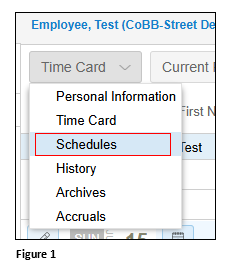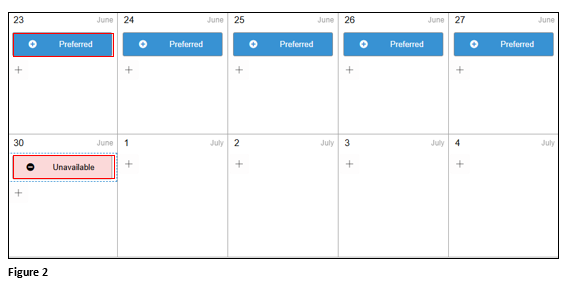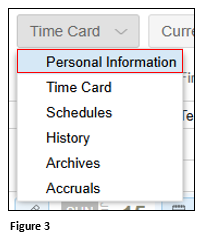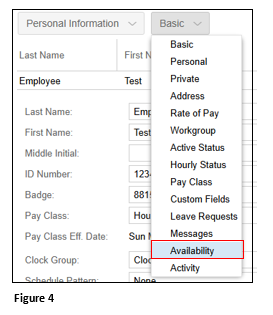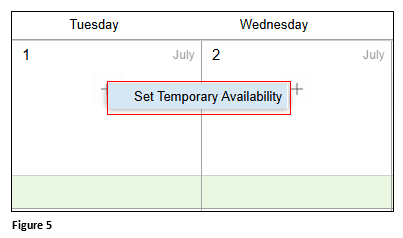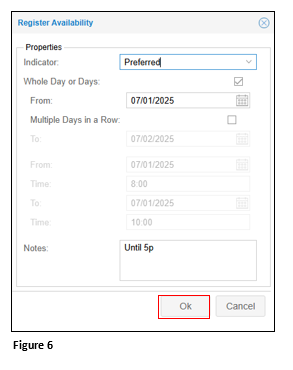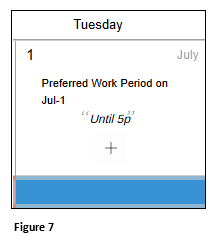Manager Confirming Employee Availability
Summary
This document addresses work instructions for how managers may confirm employee work availability. Please note, this feature must be enabled.
Once an employee sets their work availability, managers may review their preferences.
Reviewing Employee Work Availability
1. From tmsTime, navigate to the employee’s timecard.
2. From the Timecard dropdown menu, select Schedules (Figure 1).
3. Managers will see Preferred on available workdays and Unavailable when the employee cannot work (Figure 2).
Setting Employee’s Availability
Managers may also set the employee’s work availability.
1. From the Timecard menu, select Personal Information (Figure 3).
2. From the secondary menu, select Availability (Figure 4).
3. Click on the ‘+’ on the workday and click Set Temporary Availability (Figure 5).
4. On the Register Availability box, set the Indicator to Preferred or Unavailable. Set the day or days and include any notes. Click OK (Figure 6).
5. The employee’s work preference will now be displayed (Figure 7).