How to Punch Using Biometrics on the tms100
Summary
This document includes directions on to punch in and out using biometrics on the tms100 time clock.
Punching with Biometrics
1. Once employees have been enrolled in the clock, tap the Punch In/Out button (Figure 1).
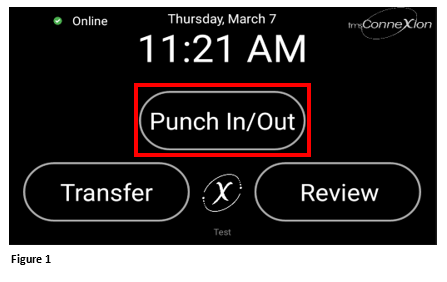
2. The employee will be presented with a photo box (Figure 2).
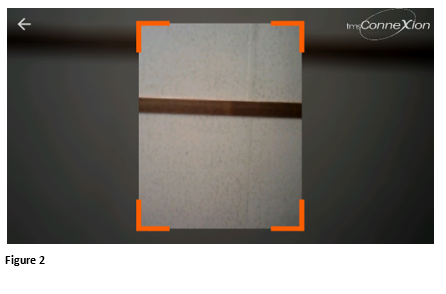
3. If no face is presented, the transaction will be timed out (Figure 3).
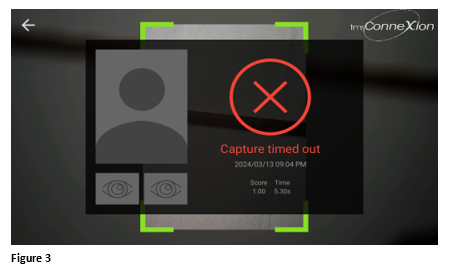
4. Employees will generally not need to remove glasses (if worn). Present your face in the camera box and look at the red light to have your iris’s scanned and captured. When the transaction is successful, an Identified message, along with the employee’s original picture will be displayed. Please note, it is possible to see an Identified message and have a failure in capturing the irises. If this happens, the employee will need to be re-enrolled (Figure 4).
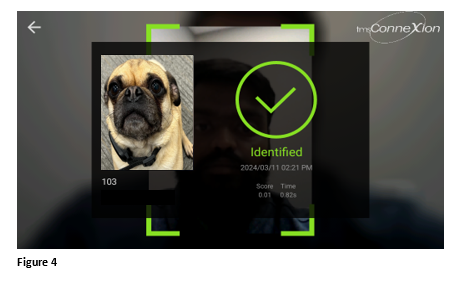
5. The employee will see a ‘Punch Submitted Successfully’ message (Figure 5).
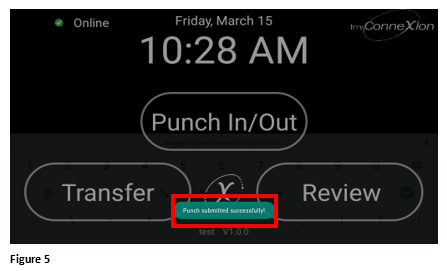
*Please note, there may be time restrictions set that prevent an employee from punching in/out too early, too late or preventing double punching.